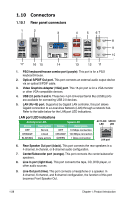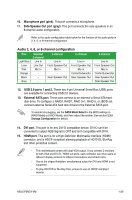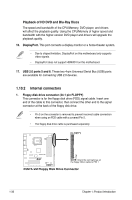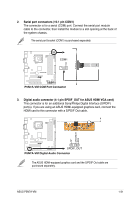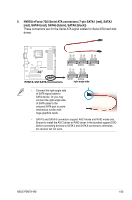Asus P5N7A-VM User Manual - Page 41
Audio 2 - ahci
 |
UPC - 610839163564
View all Asus P5N7A-VM manuals
Add to My Manuals
Save this manual to your list of manuals |
Page 41 highlights
10. Microphone port (pink). This port connects a microphone. 11. Side Speaker Out port (gray). This port connects the side speakers in an 8-channel audio configuration. Refer to the audio configuration table below for the function of the audio ports in 2, 4, 6, or 8-channel configuration. Audio 2, 4, 6, or 8-channel configuration Port Light Blue Headset 2-channel Line In 4-channel Line In 6-channel Line In Lime Line Out Front Speaker Out Front Speaker Out Pink Mic In Mic In Mic In Orange Black - - Center/Subwoofer - Rear Speaker Out Rear Speaker Out Gray - - - 8-channel Line In Front Speaker Out Mic In Center/Subwoofer Rear Speaker Out Side Speaker Out 12. USB 2.0 ports 1 and 2. These two 4-pin Universal Serial Bus (USB) ports are available for connecting USB 2.0 devices. 13. External SATA port. These port connect to an external a Serial ATA hard disk drive. To configure a RAID0, RAID1, RAID 0+1, RAID 5, or JBOD set, connect external Serial ATA hard disk drives to the External SATA port. To enable hot-plugging, set the SATA Mode Select in the BIOS settings to [RAID Mode] or [AHCI Mode], and then reboot the system. See section 2.3.5 Storage Configuration for details. 14. DVI port. This port is for any DVI-D compatible device. DVI-D can't be converted to output RGB Signal to CRT and isn't compatible with DVI-I. 15. HDMI port. This port is for a High-Definition Multimedia Interface (HDMI) connector, and is HDCP compliant allowing playback of HD DVD, Blu-Ray and other protected content. • This motherboard comes with dual-VGA output. If you connect 2 monitors to both VGA and DVI-D / HDMI out ports, each controller can drive same or different display contents to different resolutions and refresh rates. • Due to the chipset limitation, simultaneous output for DVI and HDMI is not supported. • To play HD DVD or Blu-Ray Disc, ensure to use an HDCP compliant monitor. ASUS P5N7A-VM 1-29