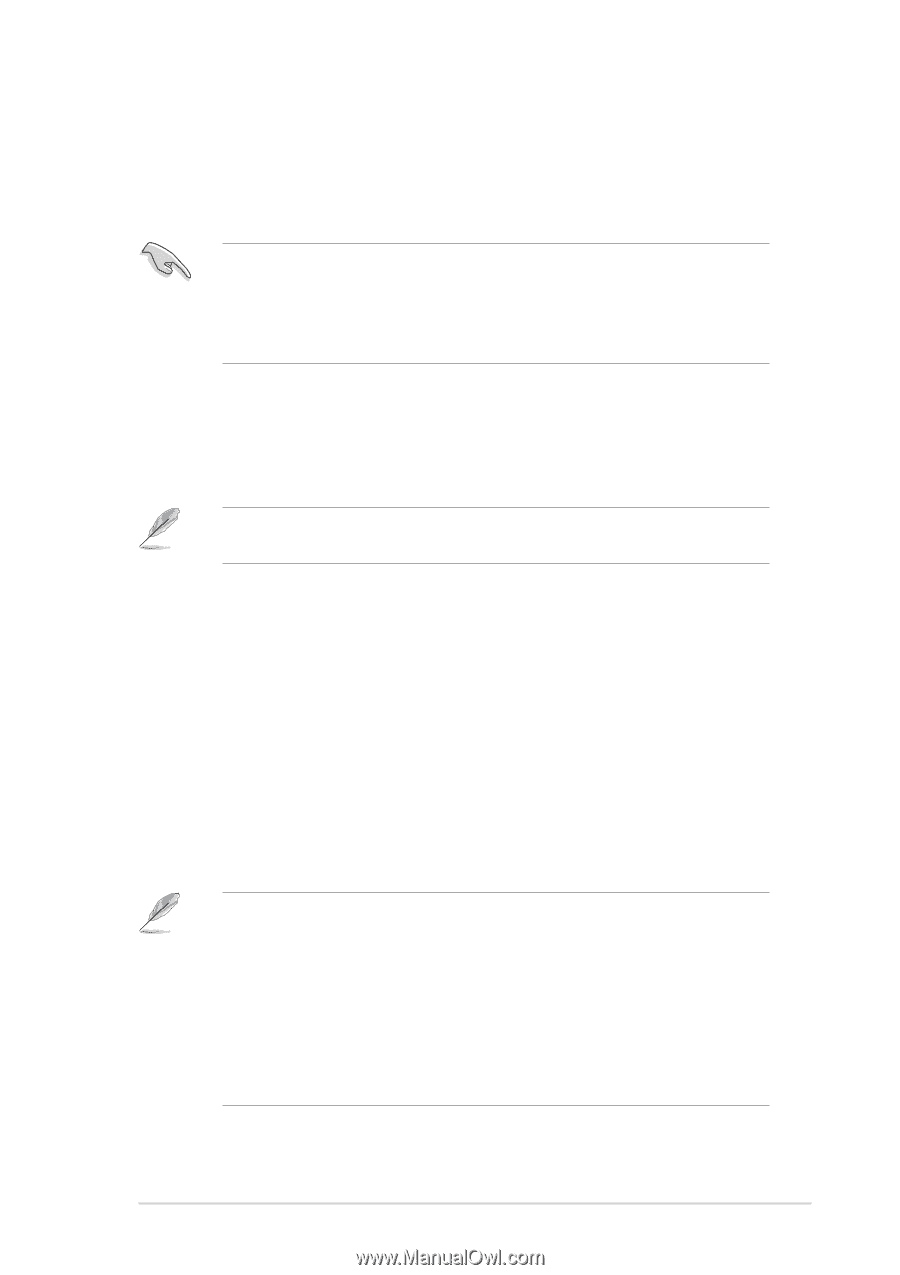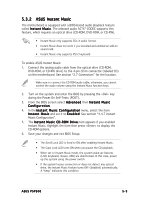Asus P5P800 P5P800 User's manual English Edition E1726 - Page 109
ASUS Instant Music
 |
View all Asus P5P800 manuals
Add to My Manuals
Save this manual to your list of manuals |
Page 109 highlights
5.3.2 ASUS Instant Music The motherboard is equipped with a BIOS-based audio playback feature called I n s t a n t M u s i c. The onboard audio AC'97 CODEC supports this feature, which requires an optical drive (CD-ROM, DVD-ROM, or CD-RW). • Instant Music only supports CDs in audio format. • Instant Music does not work if you installed and enabled an add-on sound card. • Instant Music only supports PS/2 keyboard. To enable ASUS Instant Music: 1. Connect the analog audio cable from the optical drive (CD-ROM, DVD-ROM, or CD-RW drive) to the 4-pin CD-In connector (labeled CD) on the motherboard. See section "2.7 Connectors" for the location. Make sure to connect the CD-ROM audio cable; otherwise, you cannot control the audio volume using the Instant Music function keys. 2. Turn on the system and enter the BIOS by pressing the key during the Power On Self-Tests (POST). 3. From the BIOS screen select A d v a n c e d then I n s t a n t M u s i c C o n f i g u r a t i o n. 4. In the I n s t a n t M u s i c C o n f i g u r a t i o n menu, select the item I n s t a n t M u s i c and set it to E n a b l e d. See section "4.4.7 Instant Music Configuration". 5. The I n s t a n t M u s i c C D - R O M D r i v e item appears if you enabled Instant Music. Highlight the item then press to display the CD-ROM options. 6. Save your changes and exit BIOS Setup. • The Scroll Lock LED is fixed to ON after enabling Instant Music. • The Caps Lock LED turns ON when you pause the CD playback. • When set to Instant Music mode, the system wake-up features (LAN, keyboard, mouse, USB) are deactivated. In this case, power up the system using the power switch. • If the system looses connection or does not detect any optical drive, the Instant Music feature turns OFF (disabled) automatically. A "beep" indicates this condition. ASUS P5P800 5-9