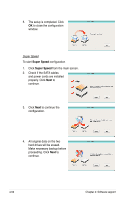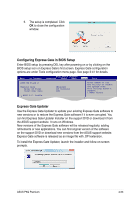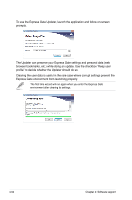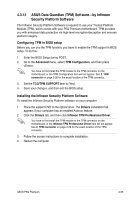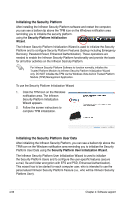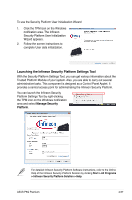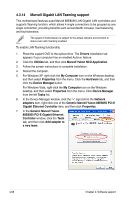Asus P5Q Premium User Manual - Page 175
Launching the Infineon Security Platform Settings Tool
 |
UPC - 610839163137
View all Asus P5Q Premium manuals
Add to My Manuals
Save this manual to your list of manuals |
Page 175 highlights
To use the Security Platform User Initialization Wizard 1. Click the TPM icon on the Windows notification area. The Infineon Security Platform User Initialization Wizard appears. 2. Follow the screen instructions to complete User data initialization. Launching the Infineon Security Platform Settings Tool With the Security Platform Settings Tool, you can get various information about the Trusted Platform Module of your system. Also, you are able to carry out several administrative tasks. This component is designed as a Control Panel Applet. It provides a central access point for administrating the Infineon Security Platform. You can launch the Infineon Security Platform Settings Tool by right-clicking the TPM icon on the Windows notification area and select Manage Security Platform. For detailed Infineon Security Platform Software instructions, refer to the Online Help of the Infineon Security Platform Solution by clicking Start > All Programs > Infineon Security Platform Solution > Help. ASUS P5Q Premium 4-57