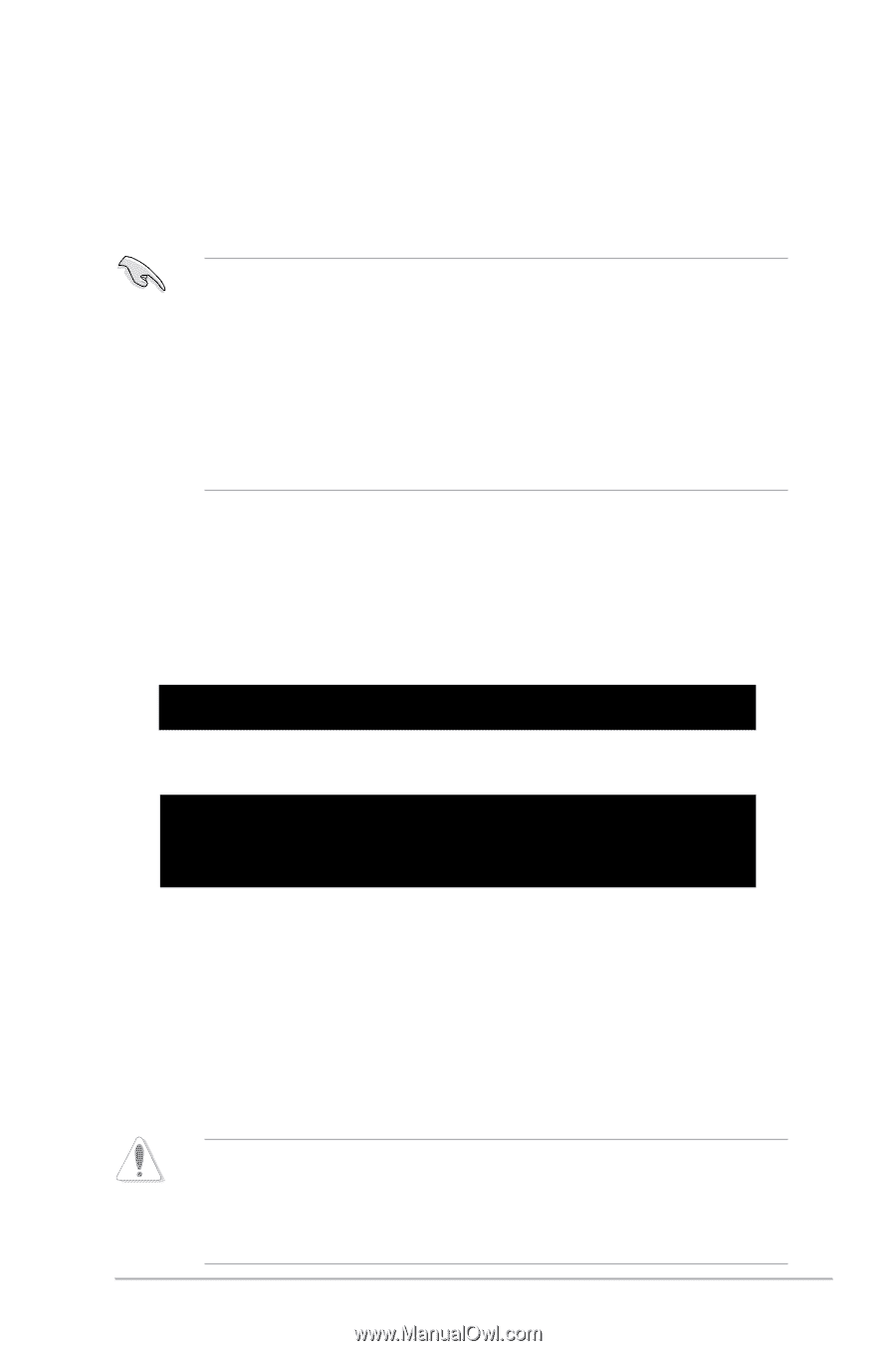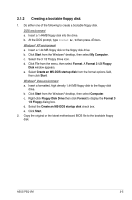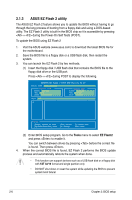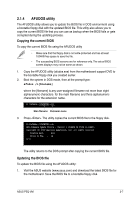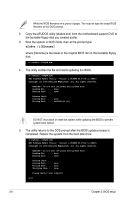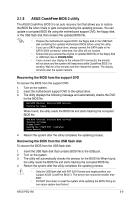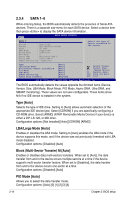Asus P5Q-VM User Manual - Page 65
ASUS CrashFree BIOS 3 utility
 |
UPC - 610839164943
View all Asus P5Q-VM manuals
Add to My Manuals
Save this manual to your list of manuals |
Page 65 highlights
2.1.5 ASUS CrashFree BIOS 3 utility The ASUS CrashFree BIOS 3 is an auto recovery tool that allows you to restore the BIOS file when it fails or gets corrupted during the updating process. You can update a corrupted BIOS file using the motherboard support DVD, the floppy disk, or the USB flash disk that contains the updated BIOS file. • Prepare the motherboard support DVD, the floppy disk or the USB flash disk containing the updated motherboard BIOS before using this utility. • If you use a SATA optical drive, always connect the SATA cable to the SATA1/2/3/4 connector; otherwise, the utility will not function. • Ensure that you rename the original or updated BIOS file in the floppy disk or USB flash disk to P5QVM.ROM. • If you connect your display to the onboard DVI connector, the monitor will not show and the system will beep twice while CrashFree BIOS 3 is working. Wait for a few minutes and then reboot the system. The display will show after the system restarts. Recovering the BIOS from the support DVD To recover the BIOS from the support DVD: 1. Turn on the system. 2. Insert the motherboard support DVD to the optical drive. 3. The utility displays the following message and automatically checks the DVD for the BIOS file. Bad BIOS checksum. Starting BIOS recovery... Checking for floppy... When found, the utility reads the BIOS file and starts flashing the corrupted BIOS file. Bad BIOS checksum. Starting BIOS recovery... Checking for floppy... Floppy found! Reading file "P5QVM.ROM". Completed. Start flashing... 4. Restart the system after the utility completes the updating process. Recovering the BIOS from the USB flash disk To recover the BIOS from the USB flash disk: 1. Insert the USB flash disk that contains BIOS file to the USB port. 2. Turn on the system. 3. The utility will automatically checks the devices for the BIOS file When found, the utility reads the BIOS file and starts flashing the corrupted BIOS file. 4. Restart the system after the utility completes the updating process. • Only the USB flash disk with FAT 32/16 format and single partition can support ASUS CrashFree BIOS 3. The device size should be smaller than 8GB. • DO NOT shut down or reset the system while updating the BIOS! Doing so can cause system boot failure! ASUS P5Q-VM 2-9