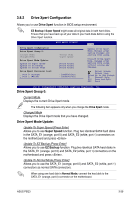Asus P5Q3 User Manual - Page 106
Express Gate, Drive Xpert Devices List
 |
UPC - 610839167210
View all Asus P5Q3 manuals
Add to My Manuals
Save this manual to your list of manuals |
Page 106 highlights
Drive Xpert Device(s) List: Port 0 (Orange) / Port 1 (White) Press to display the information of the hard disks which are connected to the SATA_E1 (orange, port 0) and SATA_E2 (white, port 1) connectors on the motherboard. 3.8.3 Express Gate Allows you to enable or disable the ASUS Express Gate feature. The ASUS Express Gate feature is a unique instant-on environment that provides quick access to the Internet browser and Skype. Refer to section 4.3.11 ASUS Express GATE for details. Configuration options: [Enabled] [Disabled] Enter OS Timer [10 Seconds] Sets countdown duration that the system waits at the Express Gate's first screen before starting Windows or other installed OS. Choose [Prompt User] to stay at the first screen of Express Gate for user action. Configuration options: [Prompt User] [1 second] [3 seconds] [5 seconds] [10 seconds] [15 seconds] [20 seconds] [30 seconds] Reset User Data [No] Allows you to clear Express Gate's user data. Configuration options: [No] [Reset] When setting this item to [Reset], make sure to save the setting to the BIOS so that the user data will be cleared the next time you enter the Express Gate. User data includes the Express Gate's settings as well as any personal information stored by the web browser (bookmarks, cookies, browsing history, etc.). This is useful in the rare case where corrupt settings prevent the Express Gate environment from launching properly. The first time wizard will run again when you enter the Express Gate environment after clearing its settings. 3-40 Chapter 3: BIOS setup