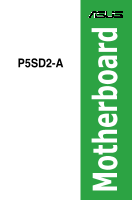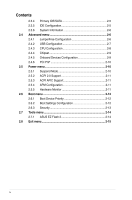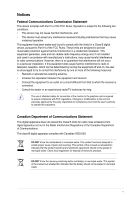Asus P5SD2-A User Manual
Asus P5SD2-A Manual
 |
View all Asus P5SD2-A manuals
Add to My Manuals
Save this manual to your list of manuals |
Asus P5SD2-A manual content summary:
- Asus P5SD2-A | User Manual - Page 1
P5SD2-A Motherboard - Asus P5SD2-A | User Manual - Page 2
express written permission of ASUSTeK Computer Inc. ("ASUS"). Product warranty or service will not be extended if: (1) the ASUS HAS BEEN ADVISED OF THE POSSIBILITY OF SUCH DAMAGES ARISING FROM ANY DEFECT OR ERROR IN THIS MANUAL OR PRODUCT. SPECIFICATIONS AND INFORMATION CONTAINED IN THIS MANUAL - Asus P5SD2-A | User Manual - Page 3
16 1.8.1 Installing an operating system 1-16 1.8.2 Support DVD information 1-16 Chapter 2: BIOS information 2.1 Managing and updating your BIOS 2-1 2.1.1 ASUS Update utility 2-1 2.1.2 ASUS EZ Flash 2 utility 2-2 2.1.3 ASUS CrashFree BIOS 3 utility 2-3 2.2 BIOS setup program 2-4 2.3 Main menu - Asus P5SD2-A | User Manual - Page 4
2-8 2.4.4 Chipset 2-9 2.4.5 Onboard Devices Configuration 2-9 2.4.6 PCI PnP 2-10 2.5 Power menu 2-10 2.5.1 Suspend Mode 2-10 2.5.2 ACPI 2.0 Support 2-11 2.5.3 ACPI APIC Support 2-11 2.5.4 APM Configuration 2-11 2.5.5 Hardware Monitor 2-11 2.6 Boot menu 2-12 2.6.1 Boot Device Priority 2-12 - Asus P5SD2-A | User Manual - Page 5
and used in accordance with manufacturer's instructions, may cause harmful interference to radio for connection of the monitor to the graphics card is required to assure compliance with FCC regulations. with Canadian ICES-003. DO NOT throw the motherboard in municipal waste. This product has been - Asus P5SD2-A | User Manual - Page 6
. • If you encounter technical problems with the product, contact a qualified service technician or your retailer. About this guide This user guide contains the information you need when installing and configuring the motherboard. How this guide is organized This guide contains the following parts - Asus P5SD2-A | User Manual - Page 7
IMPORTANT: Instructions that you MUST follow to complete a task. NOTE: Tips and additional information to help you complete a task. Where to find more information Refer to the following sources for additional information and for product and software updates. 1. ASUS websites The ASUS website - Asus P5SD2-A | User Manual - Page 8
P5SD2-A specifications summary CPU Chipset Front Side Bus Memory Expansion Slots Storage LAN Audio USB ASUS Features BIOS Rear panel LGA775 socket for Intel® Core™2 Duo / Pentium® D / Pentium® 4 / Celeron® Processor Support Intel® 45nm Dual Core CPU Compatible with Intel® 05B/05A/06 processors - Asus P5SD2-A | User Manual - Page 9
, WOR by PME, PXE Drivers ASUS PC Probe II ASUS LiveUpdate utility Anti-virus software (OEM) 1 x Serial ATA cable 1 x Serial ATA power cable 1 x Ultra ATA 133/100/66 cable 1 x FDD cable I/O shield User manual ATX form factor: 12 in x 7.4 in (30.5 cm x 18.8cm) *Specifications are subject to change - Asus P5SD2-A | User Manual - Page 10
Chapter 1 Product introduction Thank you for buying an ASUS® P5SD2-A motherboard! Before you start installing the motherboard, and hardware devices on it, check the items in your motherboard package. Refer to page ix for the list of accessories. If any of the items is damaged or missing, contact - Asus P5SD2-A | User Manual - Page 11
to secure the motherboard to the chassis. DO NOT overtighten the screws! Doing so can damage the motherboard. 1.2.2 Layout contents FLOPPY) 1-11 15. Digital audio connector (4-1 pin SPDIF_OUT) 1-10 16. Optical drive audio connector (4-pin CD) 1-13 17. Front panel audio connector (10-1 pin AAFP) - Asus P5SD2-A | User Manual - Page 12
The motherboard comes with two Double Data Rate 2 (DDR2) Dual Inline Memory Modules (DIMM) sockets. The figure illustrates the location of the DDR2 DIMM sockets: 1.4.2 Memory configurations You may install 512MB, 1GB, and 2GB unbuffered non-ECC DDR2 DIMMs into the DIMM sockets. 1-3 ASUS P5SD2-A - Asus P5SD2-A | User Manual - Page 13
on 32-bit Windows OS, when you install 4GB or more memory on the motherboard, manually. There will be 4MB reduction in total memory when enabling ASUS -Y5 E5108AE-6E-E KKEA88B4LAUG-29DX KKEA88B4LAUG-29DX DIMM support A* B* • • • • • • • • • • • • • • • • • • • • • • • • • - Asus P5SD2-A | User Manual - Page 14
NT5TU32M16AG-3C NT5TU64M8AE-3C HY5PS12821BFP-E3 A T2D648MT-6 DIMM support A* B* • • • • • • • • support A* B* • • • • • • • • • • • • • • • • • • • • • • • • • • • • • • • • • • • • • • • • • • • • • • • • • • • • • • 1-5 ASUS P5SD2 - Asus P5SD2-A | User Manual - Page 15
components. 1.5.1 PCI slot The PCI slot supports cards such as LAN cards, SCSI cards, USB cards, and other cards that comply with the PCI specifications. 1.5.2 PCI Express x1 slot This motherboard supports PCI Express x1 network cards, SCSI cards, and other cards that comply with the PCI Express - Asus P5SD2-A | User Manual - Page 16
system would not power up. • The total current consumed must NOT exceed the power supply capability (+5VSB) whether under normal condition or in sleep mode. 1-7 ASUS P5SD2-A - Asus P5SD2-A | User Manual - Page 17
the computer. 6. Hold down the key during the boot process and enter BIOS setup to re- enter data. Except when clearing the RTC RAM, never remove the Recall (C.P.R.) feature. Shut down and reboot the system, then the BIOS automatically resets the parameter settings to default values. • Due to - Asus P5SD2-A | User Manual - Page 18
No link Orange 100 Mbps connection Green 10Mbps connection LAN port 4. Line In port (light blue). This port connects to the tape, CD, DVD player, or other audio sources. 5. Line Out port (lime). This port devices. 11. PS/2 Keyboard port. This port is for a PS/2 keyboard. 1-9 ASUS P5SD2-A - Asus P5SD2-A | User Manual - Page 19
SATA device. You may also connect the right-angle side of SATA cable to the onboard SATA port to avoid mechanical conflict with huge graphics cards. right angle side 2. Floppy disk drive connector (34-1 pin FLOPPY) This connector is for the provided floppy disk drive (FDD) signal cable. Insert one - Asus P5SD2-A | User Manual - Page 20
opening at the back of the system chassis. These USB connectors comply with USB 2.0 specification that supports up to 480 Mbps connection speed. The USB module cable is purchased separately. Never connect a 1394 cable to the USB connectors. Doing so will damage the motherboard! 1-11 ASUS P5SD2-A - Asus P5SD2-A | User Manual - Page 21
is for a chassis-mounted front panel audio I/O module that supports either HD Audio or legacy AC'97 audio standard. • We recommend that you connect a high-definition front panel audio module to this connector to avail of the motherboard's high-definition audio capability. • If you want to connect - Asus P5SD2-A | User Manual - Page 22
fully configured system, we recommend that you use a power supply unit (PSU) that complies with EATX 12 V Specification 2.0 (or later version) and provides a minimum power of 400 W. • Do not forget to connect the 4- . The speaker allows you to hear system beeps and warnings. 1-13 ASUS P5SD2-A - Asus P5SD2-A | User Manual - Page 23
This connector supports several chassis- system in sleep or soft-off mode depending on the BIOS settings. Pressing the power switch for more than four audio connector (4-pin CD) These connectors allow you to receive stereo audio input from sound sources such as a CD-ROM, TV tuner, or MPEG card - Asus P5SD2-A | User Manual - Page 24
intend to use the chassis intrusion detection feature. 12. Digital Audio connector (4-1 pin SPDIF_OUT) This connector is for the S/PDIF audio module to allow digital sound output. Connect one end of the S/PDIF audio cable to this connector and the other end to the S/PDIF module. 1-15 ASUS P5SD2-A - Asus P5SD2-A | User Manual - Page 25
that you install Windows® XP Service Pack 1 or later versions before installing the drivers for better compatibility and system stability. 1.8.2 Support DVD information The Support DVD that comes with the motherboard package contains the drivers, software applications, and utilities that you can - Asus P5SD2-A | User Manual - Page 26
motherboard package. Installing ASUS Update: 1. Place the Support DVD into the optical drive. The Drivers menu appears. 2. Click the Utilities > Install ASUS Update. Follow the onscreen instructions. Quit all Windows® applications before you update the BIOS using this utility. Updating the BIOS - Asus P5SD2-A | User Manual - Page 27
then press , EZ Flash 2 updates the BIOS and automatically reboots the system when done. • This function supports USB flash disks with FAT 32/16 format and single partition only. • DO NOT shut down or reset the system while updating the BIOS to prevent system boot failure! 2-2 ASUS P5SD2-A - Asus P5SD2-A | User Manual - Page 28
ASUS CrashFree BIOS 3 utility The ASUS CrashFree BIOS 3 is an auto recovery tool that allows you to restore the BIOS file when it fails or gets corrupted during the updating process. You can update a corrupted BIOS file using the motherboard Support DVD or a USB flash disk that contains the updated - Asus P5SD2-A | User Manual - Page 29
asus.com to download the latest BIOS file for this motherboard. 2.3 Main menu When you enter the BIOS Setup program, the Main menu screen appears, giving you an overview of the basic system information. Main Advanced BIOS SETUP UTILITY /xxxx] Allows you to set the system date. 2-4 ASUS P5SD2-A - Asus P5SD2-A | User Manual - Page 30
display the IDE/SATA device information. The BIOS automatically detects the values opposite the dimmed . Select [CDROM] if you are specifically configuring a CD-ROM drive. Select the LBA mode if the device supports this mode, and if the device Enables or disables 32-bit data transfer. Configuration - Asus P5SD2-A | User Manual - Page 31
one of the preset overclocking configuration options: Manual - allows you to individually set overclocking parameters. Auto - loads the optimal settings for the system. Overclock Profile - loads overclocking profiles with optimal parameters for stability when overclocking. 2-6 ASUS P5SD2-A - Asus P5SD2-A | User Manual - Page 32
Manual]. CPU Frequency [200] Displays the frequency sent by the clock generator to the system bus and PCI bus. The value of this item is auto-detected by the BIOS options: [FullSpeed] [HiSpeed] BIOS EHCI Hand-Off [Enabled] Allows you to enable support for operating systems without an EHCI - Asus P5SD2-A | User Manual - Page 33
BIOS automatically detects. CPU ratio adjustment [Auto] Selects the CPU ratio adjustment mode. Configuration options: [Auto] [Manual [Enabled] [Disabled] Execute Disable Bit [Enabled] Allows you to Enable Pentium® 4 or later CPU that supports the Enhanced Intel SpeedStep® Technology (EIST ASUS P5SD2-A - Asus P5SD2-A | User Manual - Page 34
audio device. Configuration options: [Disabled] [Enabled] Front Panel Support Type [HD Audio] Allows you to select the front panel support type. Configuration options: [AC97] [HD Audio] OnBoard SiS191 Lan Port ECP DMA. Configuration options: [DMA0] [DMA1] [DMA3] Chapter 2: BIOS information 2-9 - Asus P5SD2-A | User Manual - Page 35
32] [64] [96] [128] [160] [192] [224] [248] Allocate IRQ to PCI VGA [Yes] When set to [Yes], BIOS assigns an IRQ to PCI VGA card if the card requests for an IRQ. When set to [No], BIOS BIOS SETUP UTILITY Power Boot Tools Exit Suspend Mode [Auto] ACPI 2.0 Support [Disabled] ACPI APIC Support - Asus P5SD2-A | User Manual - Page 36
specifications. Configuration options: [Disabled] [Enabled] 2.5.3 ACPI APIC Support [Enabled] Allows you to enable or disable the Advanced Configuration and Power Interface (ACPI) support LAN [Disabled] Allows you to enable or disable LAN use specific keys on motherboard temperatures. Select - Asus P5SD2-A | User Manual - Page 37
If the fan is not connected to the motherboard, the field shows N/A. Select Ignored if you is not connected to the chassis, the specific field shows N/A. Select Ignored if you do -menu. Main Advanced Power BIOS SETUP UTILITY Boot Tools Exit Boot Device ASUS MyLogo2™ feature. 2-12 ASUS P5SD2-A - Asus P5SD2-A | User Manual - Page 38
mode for option ROM. Configuration options: [Force BIOS] [Keep Current] Bootup Num-Lock [On] Allows you to select the power-on state for the NumLock. Configuration options: [Off] [On] PS/2 Mouse Support [Auto] Allows you to enable or disable support for PS/2 mouse. Configuration options: [Disabled - Asus P5SD2-A | User Manual - Page 39
and update BIOS. This utility doesn't support : 1.NTFS format 2.7.1 ASUS EZ Flash 2 Allows you to run ASUS EZ Flash 2. When you press , a confirmation message appears. Use the left/right arrow key to select between [Yes] or [No], then press to confirm your choice. 2-14 ASUS P5SD2-A - Asus P5SD2-A | User Manual - Page 40
default values for the BIOS items, and save or discard your changes to the BIOS items. Main Advanced BIOS SETUP UTILITY Power Boot Tools Exit menus. When you select this option or if you press , a confirmation window appears. Select OK to load default values. Select Exit & Save Changes or

Motherboard
P5SD2-A