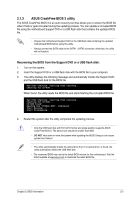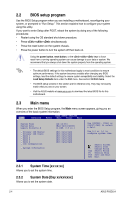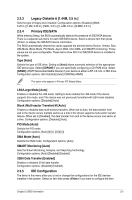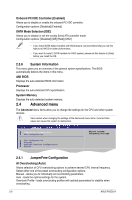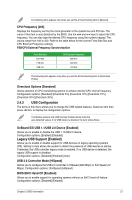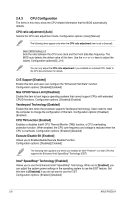Asus P5SD2-A User Manual - Page 33
CPU Configuration
 |
View all Asus P5SD2-A manuals
Add to My Manuals
Save this manual to your list of manuals |
Page 33 highlights
2.4.3 CPU Configuration The items in this menu show the CPU-related information that the BIOS automatically detects. CPU ratio adjustment [Auto] Selects the CPU ratio adjustment mode. Configuration options: [Auto] [Manual] The following items appear only when the CPU ratio adjustment item is set to [manual]. Ratio CMOS Setting [14] Sets the ratio between the CPU core clock and the Front Side Bus frequency. The BIOS auto detects the defaut value of this item. Use the or keys to adjust the values. Configuration options:[6]...[14] You can only adjust the CPU ratio adjustment if you installed an unlocked CPU. Refer to the CPU documentation for details. C1É Support [Enabled] Enable this item and users can configure the "Enhanced Halt State" function. Configuration options: [Disabled] [Enabled] Max CPUID Value Limit [Disabled] Enable this item to boot legacy operating systems that cannot support CPUs with extended CPUID functions. Configuration options: [Disabled] [Enabled] Vanderpool Technology [Enabled] Enable this item when the processor supports Vanderpool technology. Users need to reset the computer to change the configuration of this item. Configuration options: [Disabled] [Enabled] CPU TM function [Enabled] Enables or disables Intel® CPU Thermal Monitor (TM2) function, a CPU overheating protection function. When enabled, the CPU core frequency and voltage is reduced when the CPU is overheats. Configuration options: [Enabled] [Disabled] Execute Disable Bit [Enabled] Allows you to Enable/disable Execute Disable Function. Configuration options: [Disabled] [Enabled] The following item appears only when you installed an Intel® Pentium® 4 or later CPU that supports the Enhanced Intel SpeedStep® Technology (EIST). Intel® SpeedStep® Technology [Enabled] Allows you to use the Enhanced Intel® SpeedStep® Technology. When set to [Enabled], you can adjust the system power settings in the operating system to use the EIST feature. Set this item to [Disabled] if you do not want to use the EIST. Configuration options: [Enabled] [Disabled] 2-8 ASUS P5SD2-A