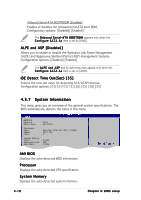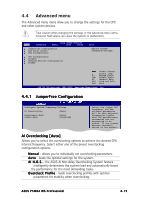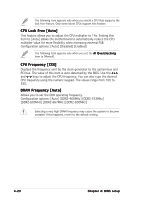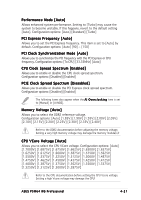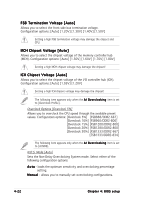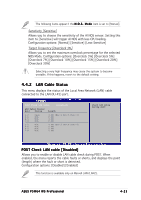Asus P5W64 WS Motherboard Installation Guide - Page 97
LAN Cable Status
 |
View all Asus P5W64 WS manuals
Add to My Manuals
Save this manual to your list of manuals |
Page 97 highlights
The following items appear if the N . O . S . M o d e item is set to [Manual]. Sensitivity [Sensitive] Allows you to choose the sensitivity of the AI NOS sensor. Setting this item to [Sensitive] will trigger AI NOS with less CPU loading. Configuration options: [Normal] [Sensitive] [Less-Sensitive] Target Frequency [Overclock 3%] Allows you to set the maximum overclock percentage for the selected NOS Mode. Configuration options: [Overclock 3%] [Overclock 5%] [Overclock 7%] [Overclock 10%] [Overclock 15%] [Overclock 20%] [Overclock 30%] Selecting a very high frequency may cause the system to become unstable. If this happens, revert to the default setting. 4.4.2 LAN Cable Status This menu displays the status of the Local Area Network (LAN) cable connected to the LAN (RJ-45) port. POST Check LAN cable [Disabled] LAN Cable Status Pair Status Length 1-2 Open 3-6 N/A 4-5 N/A 7-8 N/A 0.0M (Bus:1 Dev:5 Func:0) 0.0M 0.0M 0.0M 1-2 N/A 3-6 N/A 4-5 N/A 7-8 N/A 0.0M (Bus:3 Dev:0 Func:0) 0.0M 0.0M 0.0M Check LAN cable during POST. POST Check LAN cable [Disabled] Allows you to enable or disable LAN cable check during POST. When enabled, the menu reports the cable faults or shorts, and displays the point (length) where the fault or short is detected. Configuration options: [Disabled] [Enabled] This function is available only on Marvell LAN (LAN2). ASUS P5W64 WS Professional 4-23