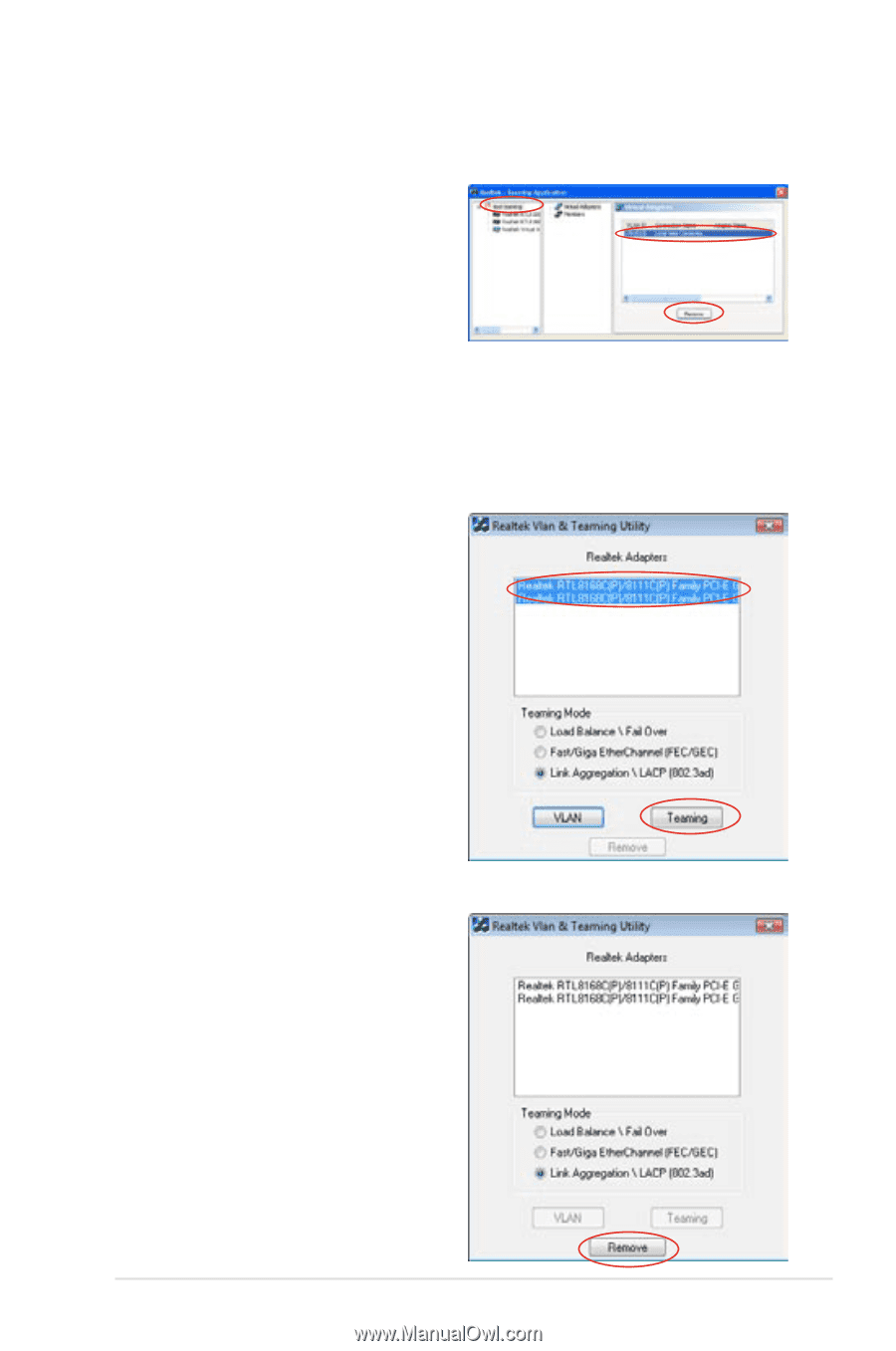Asus P6T6WS Revolution User Manual - Page 157
Configuring Realtek Teaming Utility in Windows
 |
UPC - 610839168088
View all Asus P6T6WS Revolution manuals
Add to My Manuals
Save this manual to your list of manuals |
Page 157 highlights
To remove a teaming set in Windows® XP 1. Launch the Realtek Teaming Utility. 2. Select the teaming set that you want to remove in the left column, select the virtual adapter in the right column, and then click Remove. Configuring Realtek Teaming Utility in Windows® Vista To create a teaming set in Windows® Vista 1. Launch the Realtek VLAN & Teaming Utility by clicking Start > All Programs > Realtek Teaming and VLAN Utility > Realtek Teaming and VLAN Utility. 2. Choose the adapters to join the teaming set, and then select a teaming mode that best suits your network environment. Click Teaming to create the teaming set. Click OK to close the message windows and finish creating the teaming set. To remove a teaming set in Windows® Vista 1. Launch the Realtek VLAN & Teaming Utility. 2. Click Remove to remove the existing teaming set. ASUS P6T6 WS Revolution 4-45