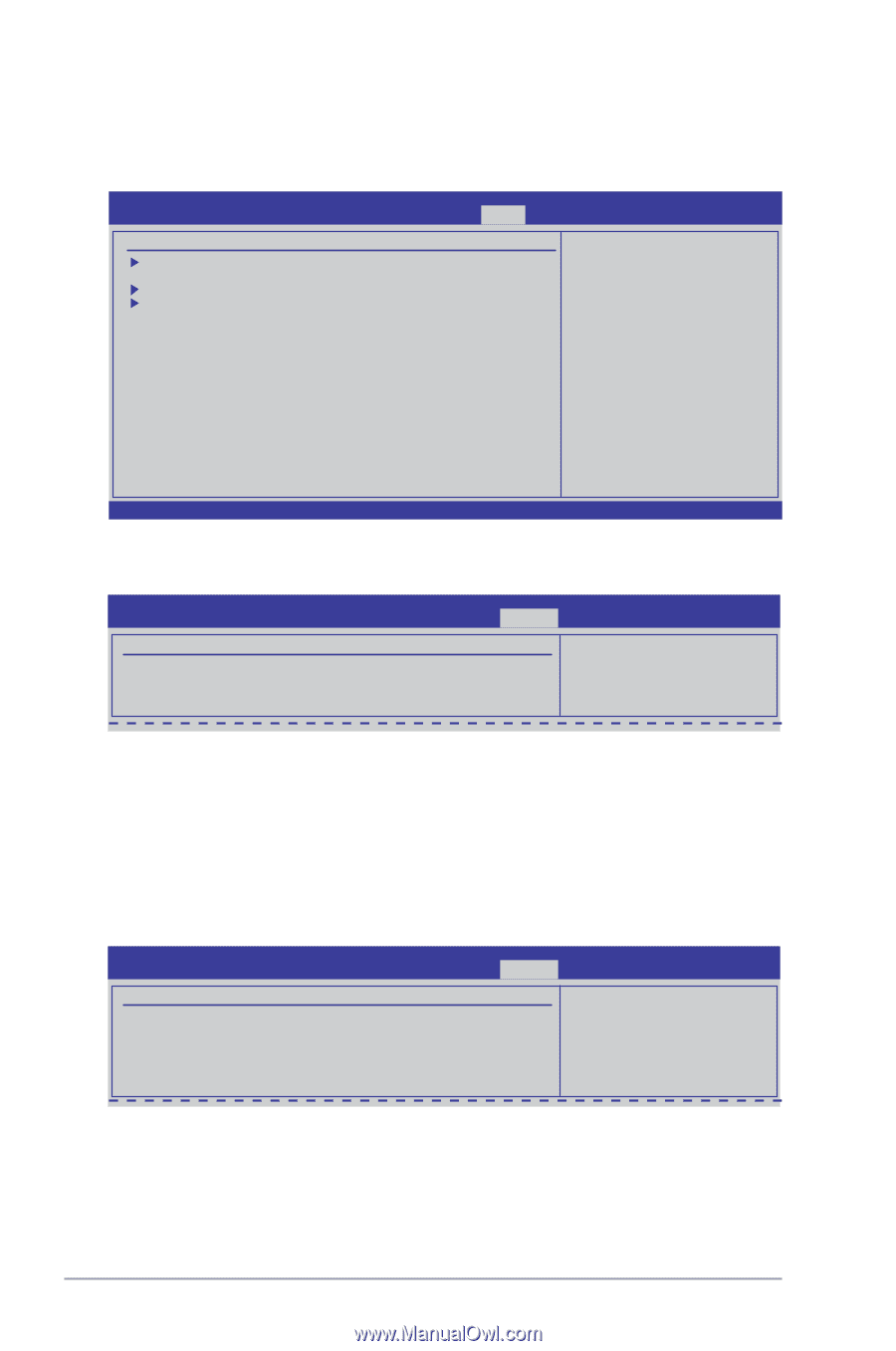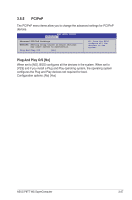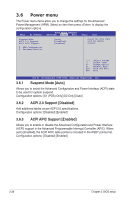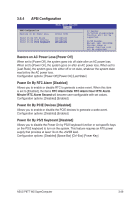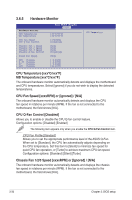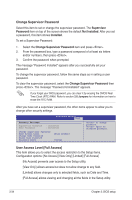Asus P6T7 WS SuperComputer User Manual - Page 98
Boot menu
 |
UPC - 610839171149
View all Asus P6T7 WS SuperComputer manuals
Add to My Manuals
Save this manual to your list of manuals |
Page 98 highlights
3.7 Boot menu The Boot menu items allow you to change the system boot options. Select an item then press to display the sub-menu. Main Ai Tweaker BIOS SETUP UTILITY Advanced Power Boot Boot Settings Boot Device Priority Boot Settings Configuration Security Tools Exit Specifies the Boot Device Priority sequence. A virtual floppy disk drive (Floppy Drive B: ) may appear when you set the CD-ROM drive as the first boot device. ←→ Select Screen ↑↓ Select Item Enter Go to Sub Screen F1 General Help F10 Save and Exit ESC Exit v02.61 (C)Copyright 1985-2008, American Megatrends, Inc. 3.7.1 Boot Device Priority BIOS SETUP UTILITY Boot Boot Device Priority 1st Boot Device 2nd Boot Device 3rd Boot Device [Removable Dev.] [Hard Drive] [ATAPI DVD-ROM] Specifies the boot sequence from the available devices. 1st ~ xxth Boot Device [xxx Drive] These items specify the boot device priority sequence from the available devices. The number of device items that appears on the screen depends on the number of devices installed in the system. Configuration options: [Removable Dev.] [Hard Drive] [ATAPI CD-ROM] [Disabled] 3.7.2 Boot Settings Configuration BIOS SETUP UTILITY Boot Boot Settings Configuration Quick Boot Full Screen Logo AddOn ROM Display Mode Bootup Num-Lock Wait For 'F1' If Error Hit 'DEL' Message Display [Enabled] [Enabled] [Force BIOS] [On] [Enabled] [Enabled] Allows BIOS to skip certain tests while booting. This will decrease the time needed to boot the system. 3-32 Chapter 3: BIOS setup