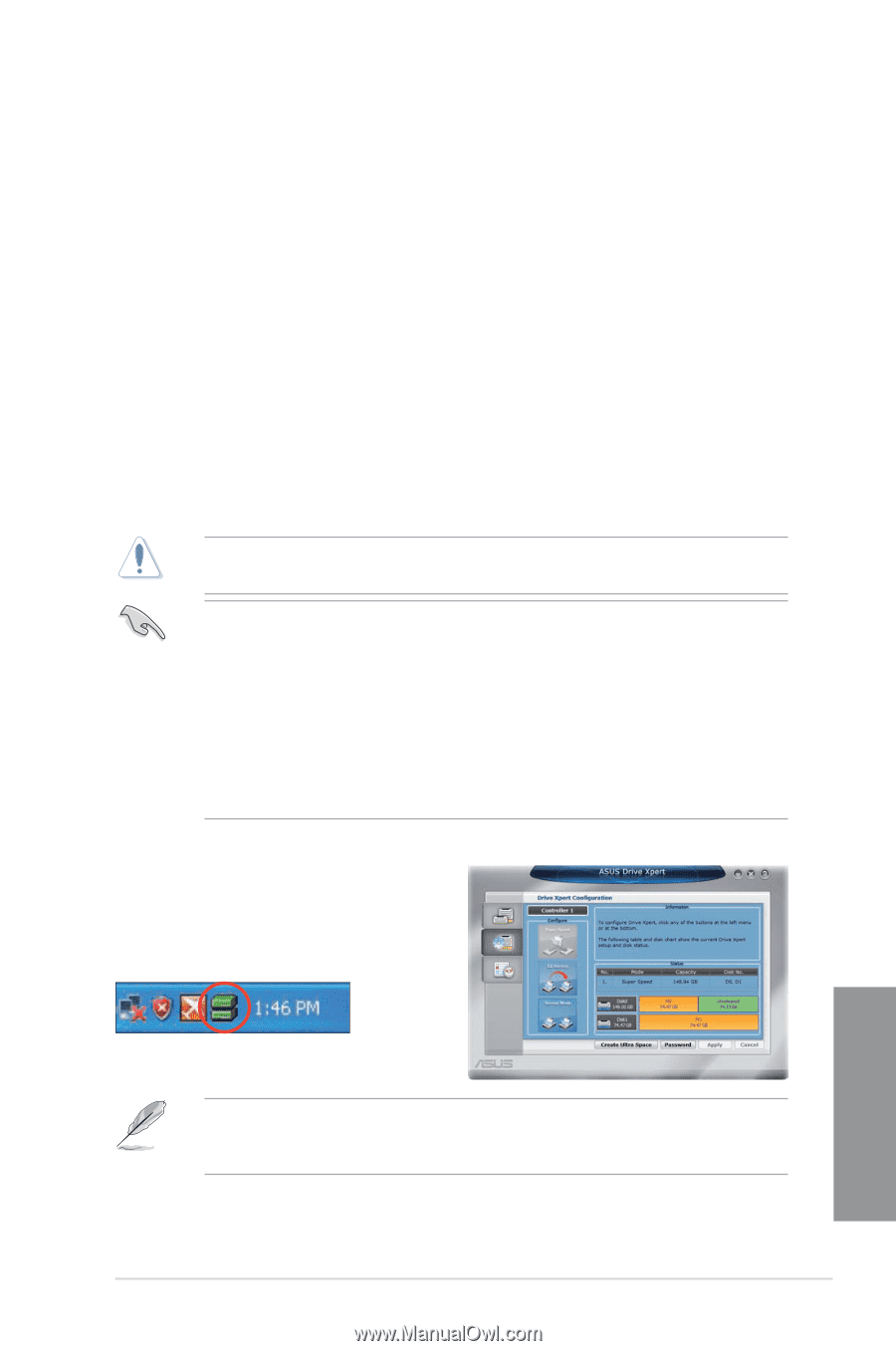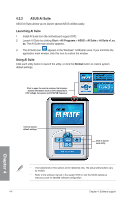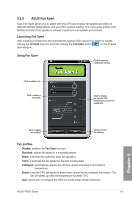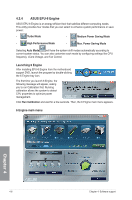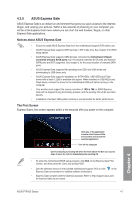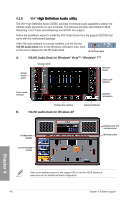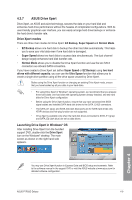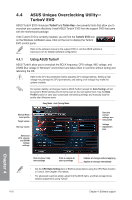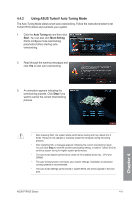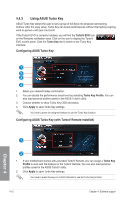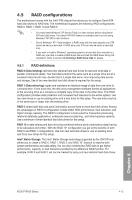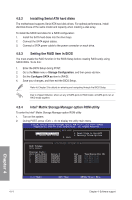Asus P7P55D Deluxe User Manual - Page 111
ASUS Drive Xpert
 |
UPC - 610839172450
View all Asus P7P55D Deluxe manuals
Add to My Manuals
Save this manual to your list of manuals |
Page 111 highlights
4.3.7 ASUS Drive Xpert Drive Xpert, an ASUS exclusive technology, secures the data on your hard disk and enhances hard drive performance without the hassles of complicated configurations. With its user-friendly graphical user interface, you can easily arrange hard drive backups or enhance the hard drive's transfer rate. Drive Xpert modes There are three main modes for Drive Xpert: EZ Backup, Super Speed and Normal Mode. • EZ Backup allows one hard disk to backup the other hard disk automatically. This helps you to save your vital data even if one hard disk is damaged. • Super Speed allows two hard disks to access data simultaneously. The dual channel design largely enhances hard disk transfer rate. • Normal Mode allows you to disable the Drive Xpert function and use the two SATA connectors as onboard SATA connectors. If you have created a Drive Xpert set (either Super Speed or EZ Backup) using two hard drives with different capacity, you can use the Ultra Space function that allows you to create a single drive partition using all the drive space unused by Drive Xpert. Before using the Drive Xpert function or changing an existing Drive Xpert mode, ensure that you have backed up all your data in your hard disks. • For using Drive Xpert in Windows® operating system, we recommend that you prepare three hard disks: one hard disk with operating system already installed, and two hard disks for Drive Xpert configuration. • Before using the Drive Xpert function, ensure that you have connected the SATA signal cables and installed SATA hard disk drives to the SATA_E1/E2 connectors. • The SATA_E1 (gray) and SATA_E2 (dark blue) ports are for SATA hard drives only. ATAPI devices and hot-plug function are not supported. • Drive Xpert is available only when the hard disk drives connected to SATA_E1 (gray) and SATA_E2 (dark blue) are set as data drives. Launching Drive Xpert in Windows® OS After installing Drive Xpert from the bundled support DVD, double-click the Drive Xpert icon on the Windows® desktop. The main screen as shown on the right hand side appears. Chapter 4 You may use Drive Xpert function in Express Gate and BIOS setup environments. Refer to the software manual in the support DVD or visit the ASUS website at www.asus.com for detailed software configuration. ASUS P7P55D Deluxe 4-9