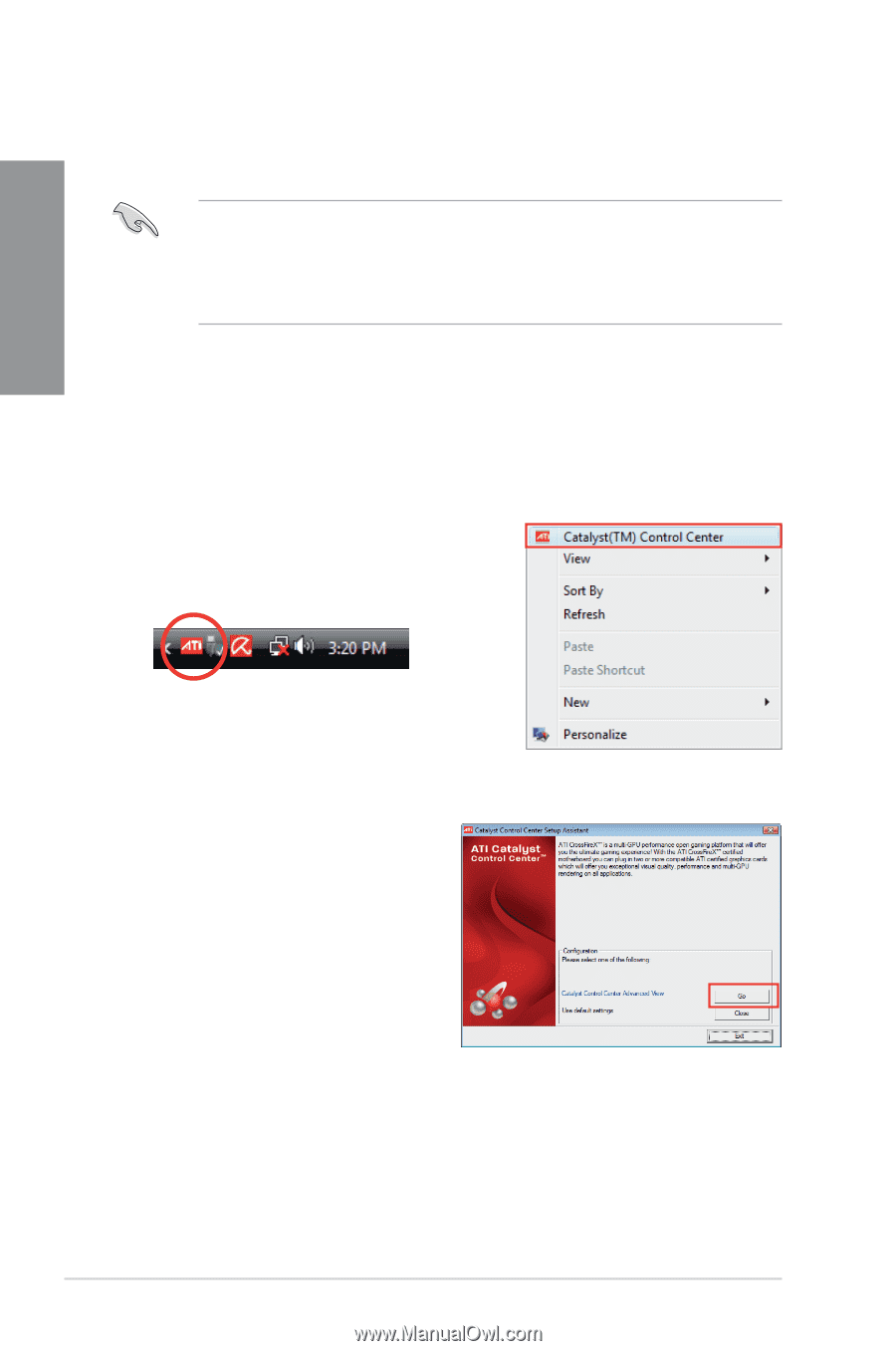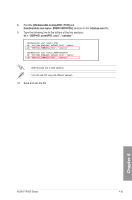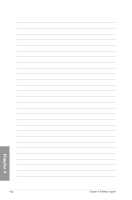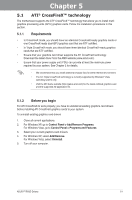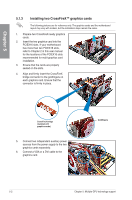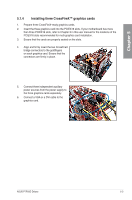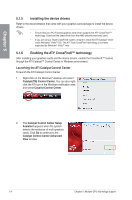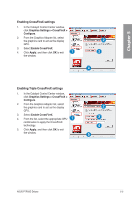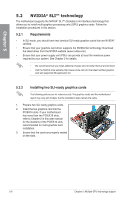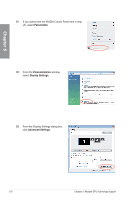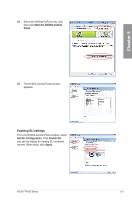Asus P7P55D Deluxe User Manual - Page 128
Installing the device drivers, Enabling the ATI, CrossFireX™ technology
 |
UPC - 610839172450
View all Asus P7P55D Deluxe manuals
Add to My Manuals
Save this manual to your list of manuals |
Page 128 highlights
Chapter 5 5.1.5 Installing the device drivers Refer to the documentation that came with your graphics card package to install the device drivers. • Ensure that your PCI Express graphics card driver supports the ATI® CrossFireX™ technology. Download the latest driver from the AMD website (www.amd.com). • If you are using a Triple CrossFireX system, ensure to install the ATI Catalyst® driver under Windows® Vista™ OS. The ATI Triple CrossFireX technology is currently supported by Windows® Vista™ only. 5.1.6 Enabling the ATI® CrossFireX™ technology After installing your graphics cards and the device drivers, enable the CrossFireX™ feature through the ATI Catalyst™ Control Center in Windows environment. Launching the ATI Catalyst Control Center To launch the ATI Catalyst Control Center 1. Right-click on the Windows® desktop and select Catalyst(TM) Control Center. You can also rightclick the ATI icon in the Windows notification area and select Cayalist Control Center. 2. The Catalyst Control Center Setup Assistant appears when the system detects the existance of multi-graphics cards. Click Go to continue to the Catalyst Control Center Advanced View window. 5-4 Chapter 5: Multiple GPU technology support