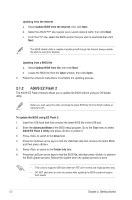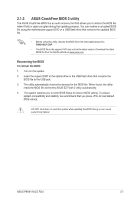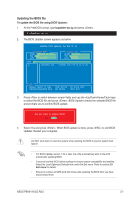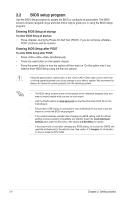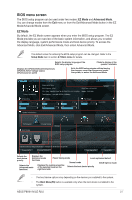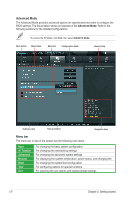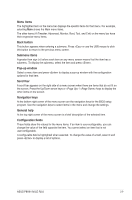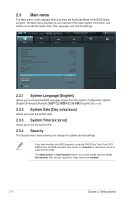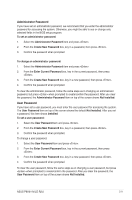Asus P8H61-M LE R2.0 P8H61-M LE R2.0 User's Manual - Page 53
BIOS menu screen
 |
View all Asus P8H61-M LE R2.0 manuals
Add to My Manuals
Save this manual to your list of manuals |
Page 53 highlights
BIOS menu screen The BIOS setup program can be used under two modes: EZ Mode and Advanced Mode. You can change modes from the Exit menu or from the Exit/Advanced Mode button in the EZ Mode/Advanced Mode screen. EZ Mode By default, the EZ Mode screen appears when you enter the BIOS setup program. The EZ Mode provides you an overview of the basic system information, and allows you to select the display language, system performance mode and boot device priority. To access the Advanced Mode, click Exit/Advanced Mode, then select Advanced Mode. The default screen for entering the BIOS setup program can be changed. Refer to the Setup Mode item in section 2.7 Boot menu for details. Selects the display language of the BIOS setup program Clicks to display all fan speeds if available Displays the CPU/motherboard temperature, CPU/5V/3.3V/12V voltage output, CPU/chassis fan speed Exits the BIOS setup program without saving the changes, saves the changes and resets the system, or enters the Advanced Mode Selects the boot device priority Displays the Advanced mode functions Power Saving mode Loads optimized default Normal mode ASUS Optimal mode Selects the Advanced mode functions Displays the system properties of the selected mode on the right hand side Selects the boot device priority • The boot device options vary depending on the devices you installed to the system. • The Boot Menu(F8) button is available only when the boot device is installed to the system. ASUS P8H61-M LE R2.0 2-7