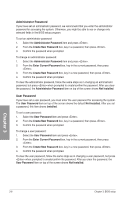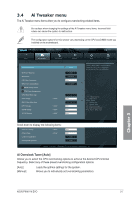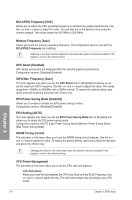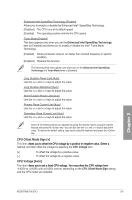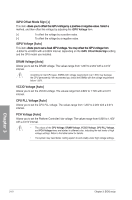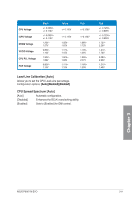Asus P8H67-M PRO R3 User Manual - Page 71
CPU Voltage [Auto]
 |
View all Asus P8H67-M PRO R3 manuals
Add to My Manuals
Save this manual to your list of manuals |
Page 71 highlights
Enhanced Intel SpeedStep Technology [Enabled] Allows you to enable or disable the Enhanced Intel® SpeedStep Technology. [Disabled] The CPU runs at its default speed. [Enabled] The operating system controls the CPU speed. Turbo Mode [Enabled] This item appears only when you set the Enhanced Intel SpeedStep Technology item to [Enabled] and allows you to enable or disable the Intel® Turbo Mode Technology. [Enabled] Allows processor cores to run faster than marked frequency in specific condition. [Disabled] Disables this function. The following three items appear only when you set the Enhanced Intel SpeedStep Technology and Turbo Mode items to [Enabled]. Long Duration Power Limit [Auto] Use the and keys to adjust the value. Long Duration Maintained [Auto] Use the and keys to adjust the value. Short Duration Power Limit [Auto] Use the and keys to adjust the value. Primary Plane Current Limit [Auto] Use the and keys to adjust the value. Secondary Plane Current Limit [Auto] Use the and keys to adjust the value. Some of the following items are adjusted by typing the desired values using the numeric keypad and press the key. You can also use the and keys to adjust the value. To restore the default setting, type [auto] using the keyboard and press the key. CPU Offset Mode Sign [+] This item a�ll�o�w��s�y��o�u��to��o��ff�s�e�t��th��e��C�P��U��v�o��lt�a�g�e��b��y�a��p��o�s�i�ti�v�e��o�r��n�e�g��a�t�iv�e��v�a��lu�e��.�S��e�le��c�t�a� method, and then offset the voltage by adjusting the CPU Voltage item. [+] To offset the voltage by a positive value. [-] To offset the voltage by a negative value. CPU Voltage [Auto] This item a�llo��w�s��y�o��u�t�o��s�e�t��a�f�i�x�e�d��C�P��U��v�o��lt�a�g�e�.��Y�o�u��m��a�y��o�f�fs�e��t�t�h�e��C�P��U��v�o�l�t�a�g�e��f�ro��m� -0.635V to +0.635V with a 0.005V interval, depending on the CPU Offset Mode Sign setting and the CPU model you installed. Chapter 3 ASUS P8H67-M EVO 3-9