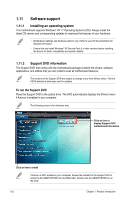Asus P8H77-I P8H77-I User's Manual - Page 44
ASUS EZ Flash 2 - windows 10
 |
View all Asus P8H77-I manuals
Add to My Manuals
Save this manual to your list of manuals |
Page 44 highlights
The ASUS Update utility is capable of updating itself through the Internet. Always update the utility to avail all its features. Updating from a BIOS file a. Select Update BIOS from file, then click Next. b. Locate the BIOS file from the Open window, then click Open. 3. Follow the onscreen instructions to complete the updating process. 2.1.2 ASUS EZ Flash 2 The ASUS EZ Flash 2 feature allows you to update the BIOS without using an OS‑based utility. Before you start using this utility, download the latest BIOS file from the ASUS website at www.asus.com. To update the BIOS using EZ Flash 2: 1. Insert the USB flash disk that contains the latest BIOS file to the USB port. 2. Enter the Advanced Mode of the BIOS setup program. Go to the Tool menu to select ASUS EZ Flash Utility and press to enable it. ASUS EZ Flash 2 Utility V01.04 Flash Info MODEL: P8H77-I File Path: fs0:\ Drive Info fs0:\ VER: 0214 Folder Info 12/09/2011 10:23p 8388608 Exit DATE: 12/09/2011 P8H77I.CAP File Info MODEL: Help Info VER: DATE [Enter] Select or Load [Tab] Switch [Up/Down/PageUp/PageDown/Home/End] Move [Esc] Exit [F2] Backup 2-2 Chapter 2: BIOS information