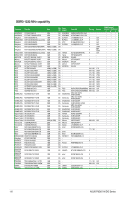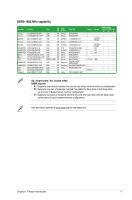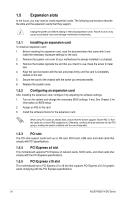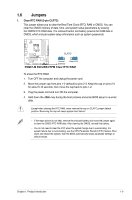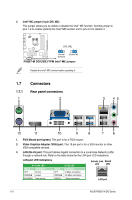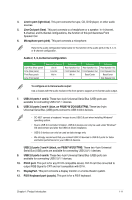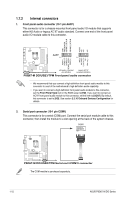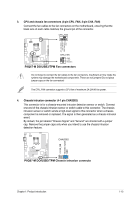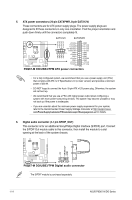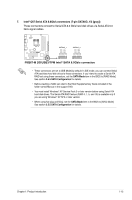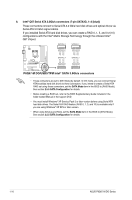Asus P8Q67-M DO BR User Manual - Page 21
blue, on P8Q67-M DO/USB3/TPM, black, on P8Q67-M DO/TPM
 |
View all Asus P8Q67-M DO BR manuals
Add to My Manuals
Save this manual to your list of manuals |
Page 21 highlights
4. Line In port (light blue). This port connects the tape, CD, DVD player, or other audio sources. 5. Line Out port (lime). This port connects to a headphone or a speaker. In 4-channel, 6-channel, and 8-channel configurations, the function of this port becomes Front Speaker Out. 6. Microphone port (pink). This port connects a microphone. Refer to the audio configuration table below for the function of the audio ports in the 2, 4, 6, or 8-channel configuration. Audio 2, 4, 6, 8-channel configuration Port Light Blue (Rear panel) Lime (Rear panel) Pink (Rear panel) Lime (Front panel) Headset 2-channel Line In Line Out Mic In - 4-channel Rear Speaker Out Front Speaker Out Mic In - 6-channel Rear Speaker Out Front Speaker Out Bass/Center - 8-channel Rear Speaker Out Front Speaker Out Bass/Center Side Speaker Out To configure an 8-channel audio output: Use a chassis with HD audio module in the front panel to support an 8-channel audio output. 7. USB 2.0 ports 1 and 2. These two 4-pin Universal Serial Bus (USB) ports are available for connecting USB 2.0/1.1 devices. 8. USB 3.0 ports 3 and 4 (blue, on P8Q67-M DO/USB3/TPM). These two 9-pin Universal Serial Bus (USB) ports connect to USB 3.0/2.0 devices. • DO NOT connect a keyboard / mouse to any USB 3.0 port when installing Windows® operating system. • Due to USB 3.0 controller limitation, USB 3.0 devices can only be used under Windows® OS environment and after the USB 3.0 driver installation. • USB 3.0 devices can only be used as data storage only. • We strongly recommend that you connect USB 3.0 devices to USB 3.0 ports for faster and better performance for your USB 3.0 devices. USB 2.0 ports 3 and 4 (black, on P8Q67-M DO/TPM). These two 4-pin Universal Serial Bus (USB) ports are available for connecting USB 2.0/1.1 devices. 9. USB 2.0 ports 5 and 6. These two 4-pin Universal Serial Bus (USB) ports are available for connecting USB 2.0/1.1 devices. 10. DVI-D port. This port is for any DVI-D compatible device. DVI-D can't be converted to output RGB Signal to CRT and isn't compatible with DVI-I. 11. DisplayPort. This port connects a display monitor or a home-theater system. 12. PS/2 Keyboard port (purple). This port is for a PS/2 keyboard. Chapter 1: Product introduction 1-11