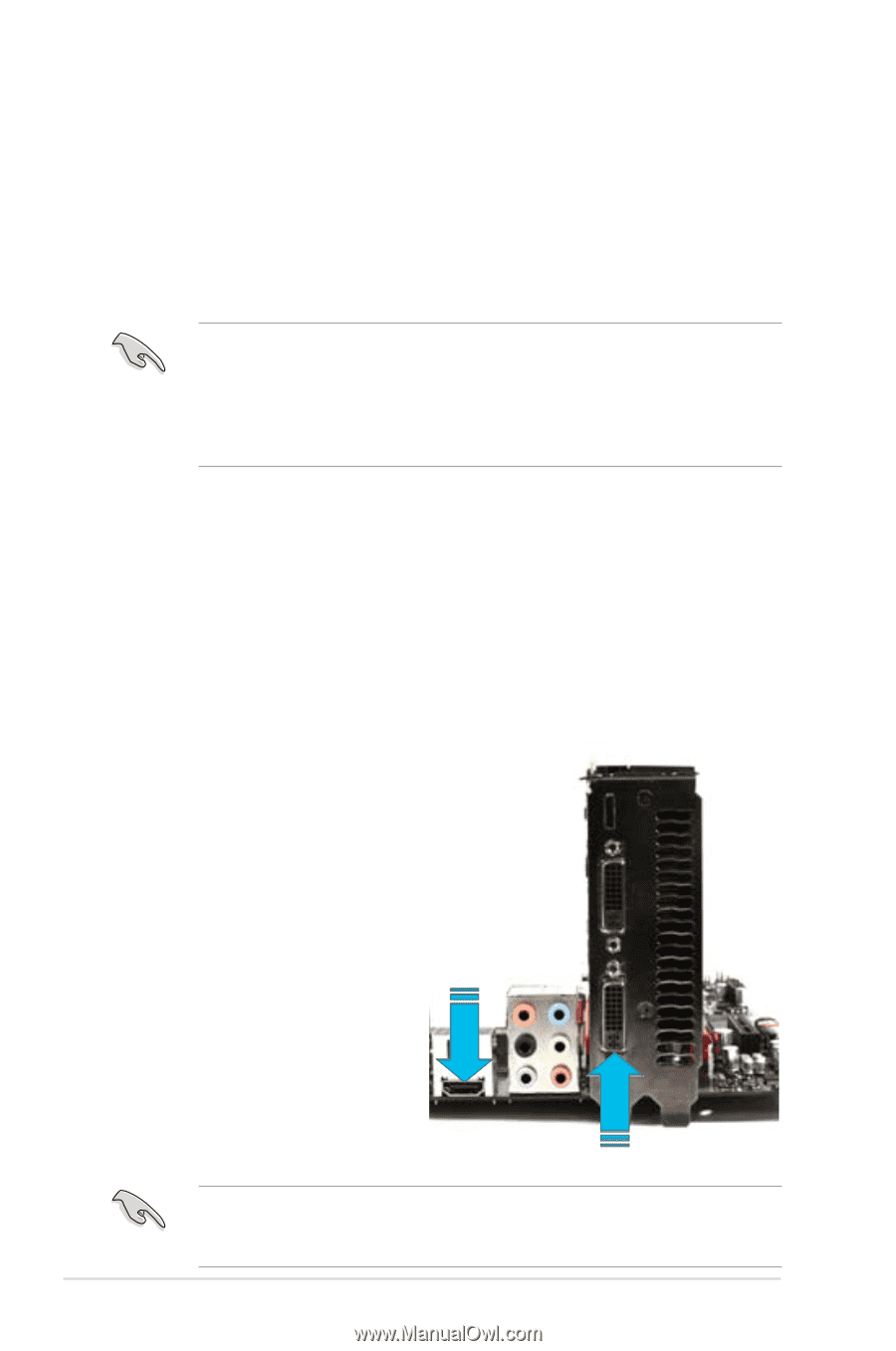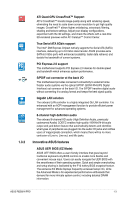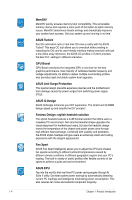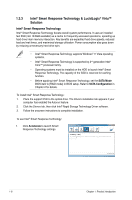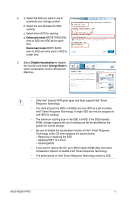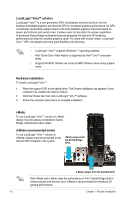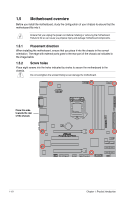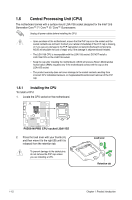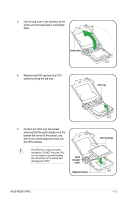Asus P8Z68-M PRO User Manual - Page 20
LucidLogix, Virtu™ solution, Hardware installation, i-Mode, d-Mode recommended mode - drivers
 |
View all Asus P8Z68-M PRO manuals
Add to My Manuals
Save this manual to your list of manuals |
Page 20 highlights
LucidLogix® Virtu™ solution LucidLogix® Virtu™ is a new generation GPU virtualization software that blurs the line between embedded graphics and discrete GPU for increased graphics performance. Its GPU virtualization dynamically assigns tasks to the best available graphics resources based on power, performance and system load. It allows users to fully utilize the unique capabilities of advanced Sandy Bridge multimedia features alongside the high end 3D rendering performance provided by installed graphics cards. For users with diverse needs, LucidLogix® Virtu™ GPU virtualization provides great flexibility and efficiency. • LucidLogix® Virtu™ supports Windows® 7 operating systems. • Intel® Quick Sync Video feature is supported by Intel® Core™ processor family. • Supports NVIDIA® GF4xx/ 5xx series & AMD® HD5xxx/ 6xxx series graphic cards. Hardware installation To install LucidLogix® Virtu™: 1. Place the support DVD to the optical drive. The Drivers installation tab appears if your computer has enabled the Autorun feature. 2. Click the Drivers tab, then click LucidLogix® Virtu™ software. 3. Follow the onscreen instructions to complete installation. i-Mode To use LucidLogix® Virtu™ solution in i-Mode, display must be always connected to Sandy Bridge motherboard video output. d-Mode (recommended mode) To use LucidLogix® Virtu™ solution in d-Mode, display must be connected to the discrete GPU installed in the system i-Mode (output from the Sandy Bridge GPU) d-Mode (output from the discrete GPU) Both i-Mode and d-Mode enjoy the performance of Intel® Sandy Bridge built-in media features and discrete card. d-Mode is recommended for enhanced 3D gaming performance. 1-8 Chapter 1: Product introduction