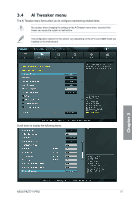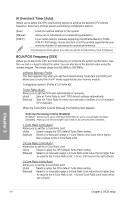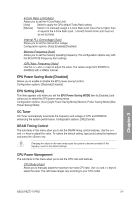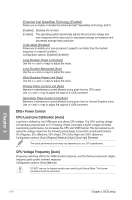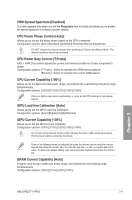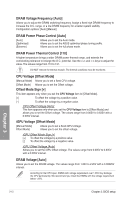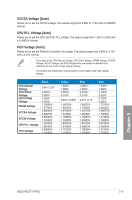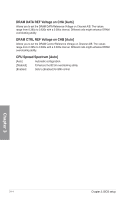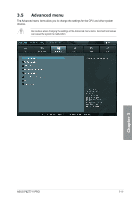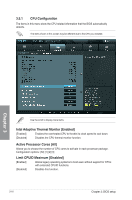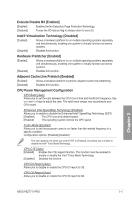Asus P8Z77-V PRO P8Z77-V PRO user's manual - Page 84
DRAM Power Phase Control [Auto], CPU Voltage [Offset Mode] - requirement
 |
View all Asus P8Z77-V PRO manuals
Add to My Manuals
Save this manual to your list of manuals |
Page 84 highlights
DRAM Voltage Frequency [Auto] Allows you to adjust the DRAM switching frequency. Assign a fixed high DRAM frequency to increase the O.C. range, or a low DRAM frequency for a better system stability. Configuration options: [Auto] [Manual] DRAM Power Phase Control [Auto] [Auto] [Optimized] [Extreme] Allows you to set the Auto mode. Allows you to set the ASUS optimized phase tuning profile. Allows you to set the full phase mode. DRAM Power Thermal Control [110] A higher temperature brings a wider DRAM power thermal range, and extends the overclocking tolerance to enlarge the O.C. potential. Use the and keys to adjust the value. The values range from 110 to 131. DO NOT remove the thermal module. The thermal conditions must be monitored. CPU Voltage [Offset Mode] [Manual Mode] Allows you to set a fixed CPU voltage. [Offset Mode] Allows you to set the Offset voltage. Offset Mode Sign [+] This item appears only when you set the CPU Voltage item to [Offset Mode]. [+] To offset the voltage by a positive value. [-] To offset the voltage by a negative value. CPU Offset Voltage [Auto] This item appears only when you set the CPU Voltage item to [Offset Mode] and allows you to set the Offset voltage. The values range from 0.005V to 0.635V with a 0.005V interval. iGPU Voltage [Offset Mode] [Manual Mode] Offset Mode] Allows you to set a fixed iGPU voltage. Allows you to set the offset voltage. iGPU Offset Mode Sign [+] [+] To offset the voltage by a positive value. [-] To offset the voltage by a negative value. iGPU Offset Voltage [Auto] Allows you to set the iGPU Offset voltage. The values range from 0.005V to 0.635V with a 0.005V interval. DRAM Voltage [Auto] Allows you to set the DRAM voltage. The values range from 1.20V to 2.20V with a 0.00625V interval. According to Intel CPU spec, DIMMs with voltage requirement over 1.65V may damage the CPU permanently. We recommend you install the DIMMs with the voltage requirement below 1.65V. Chapter 3 3-12 Chapter 3: BIOS setup