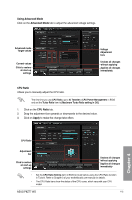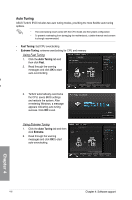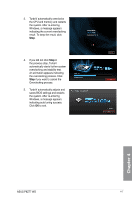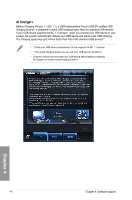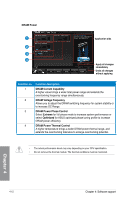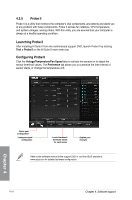Asus P8Z77 WS User Guide - Page 125
Smart CPU Power Level - 45W
 |
View all Asus P8Z77 WS manuals
Add to My Manuals
Save this manual to your list of manuals |
Page 125 highlights
4.3.3 DIGI+ Power Control DIGI+ PowerControl allows you to adjust the VRM voltage and frequency modulation to enhance reliability and stability. It also provides profile settings to achieve the highest power efficiency, generating less heat to prolong component lifespan, and minimize power loss. After installing AI Suite II from the motherboard support DVD, launch DIGI+ Power Control by clicking Tool > DIGI+ Power Control on the AI Suite II main menu bar. Select CPU Power or DRAM Power to adjust the power control settings. Smart DIGI+ 4 1 5 2 6 3 Function no. 1 2 3 4 5 6 Function description Smart DIGI+ Key Quickly delivers a higher VRM frequency, voltage, and current for superior CPU/iGPU/DRAM overclocking performance with one switch. Smart CPU Power Level - 45W CPU power usage is limited to 45W to achieve the best digital power saving conditions. Smart CPU Power Level - 35W CPU power usage is limited to 35W to achieve the best digital power saving mode. OC Now! Adjusts the CPU ratio in TurboV EVO. Default (Smart DIGI+ Setting) Sets your CPU/iGPU/DRAM power to default settings. Default (Smart CPU Power Level) Sets your power consumption to CPU default setting. Enabling the Smart CPU Power Level may decrease the total power delivery to the CPU, and affect the CPU performance under a heavy system load. The system restores to its default settings on the next startup. Chapter 4 ASUS P8Z77 WS 4-9