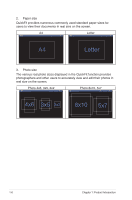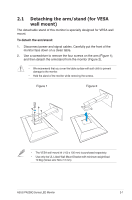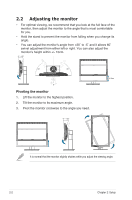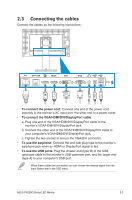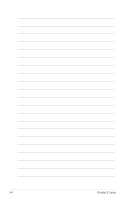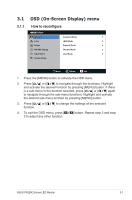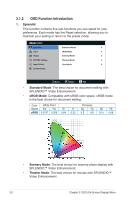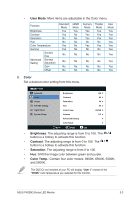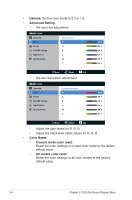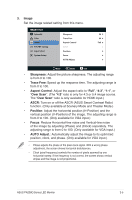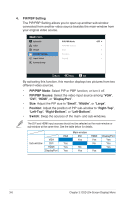Asus PA238Q User Guide - Page 17
OSD On-Screen Display menu
 |
View all Asus PA238Q manuals
Add to My Manuals
Save this manual to your list of manuals |
Page 17 highlights
3.1 3.1.1 OSD (On-Screen Display) menu How to reconfigure PA238 Splendid Color Image PIP/PBP Setting Input Select System Setup Standard Mode sRGB Mode Scenery Mode Theater Mode User Mode Move Menu Exit 1. Press the [MENU] button to activate the OSD menu. 2. Press [ ] or [ ] to navigate through the functions. Highlight and activate the desired function by pressing [MENU] button. If there is a sub-menu in the function selected, press [ ] or [ ] again to navigate through the sub-menu functions. Highlight and activate the desired sub-menu function by pressing [MENU] button. 3. Press [ ] or [ function. ] to change the settings of the selected 4. To exit the OSD menu, press [ 3 to adjust any other function. ] button. Repeat step 2 and step ASUS PA238Q Series LED Monitor 3-1