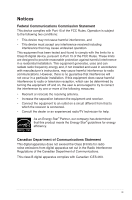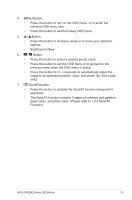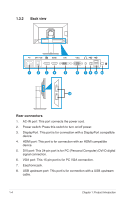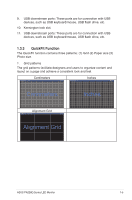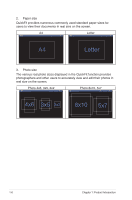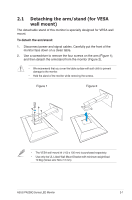Asus PA238Q User Guide - Page 8
Monitor introduction
 |
View all Asus PA238Q manuals
Add to My Manuals
Save this manual to your list of manuals |
Page 8 highlights
1.3 Monitor introduction 1.3.1 Front view 7 6 5 4 3 2 1 1. Power Button/Power Indicator: • Press this button to turn the monitor on/off. • The color definition of the power indicator is shown below. Status White Amber OFF Description ON Standby mode OFF 2. Input Select Button: • Press this button to select input source. Press button (Input Select button) to display HDMI/DisplayPort signals after you connect HDMI/DisplayPort cable with the monitor. 3. • • Button: Press this button to decrease values or to move your selection left/down. Contrast hotkey 1-2 Chapter 1: Product Introduction

1-2
Chapter 1: Product Introduction
1.3
Monitor introduction
1.3.1
Front view
2
1
3
4
5
6
7
1.
Power Button/Power Indicator:
•
Press this button to turn the monitor on/off.
•
The color definition of the power indicator is shown below.
Status
Description
White
ON
Amber
Standby mode
OFF
OFF
2.
Input Select Button:
•
Press this button to select input source.
Press
button (Input Select button) to display HDMI/DisplayPort signals after
you connect HDMI/DisplayPort cable with the monitor.
3.
Button:
•
Press this button to decrease values or to move your selection
left/down.
•
Contrast hotkey