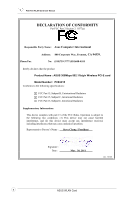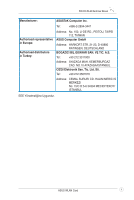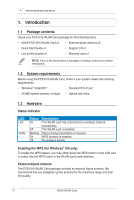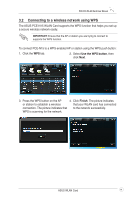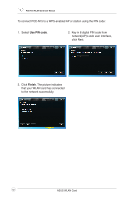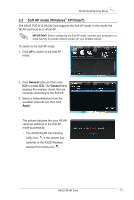Asus PCE-N15 User Manual - Page 13
Configuring PCE-N15 using ASUS utility, 3.1 Connecting to a wireless network manually
 |
View all Asus PCE-N15 manuals
Add to My Manuals
Save this manual to your list of manuals |
Page 13 highlights
PCE-N15 WLAN Card User Manual 3. Configuring PCE-N15 using ASUS utility 3.1 Connecting to a wireless network manually To connect PCE-N15 to a station (Ad Hoc mode) manually: 1. Right-click the ASUS WLAN Card Setting Utility icon in the Windows® system tray, then select Wireless Setting. 2. You may click Survey > Search to search for the wireless networks. Select a network (AP from the available network list) and then click Connect. 3. If Security is enabled on the AP or station, do the same security settings on your WLAN card as those on the AP or station. Click Save. Setup is completed. The Status page displays information such as the association state, current data rate, and radio state. 10 ASUS WLAN Card

PCE-N15 WLAN Card User Manual
10
ASUS WLAN Card
3.1
Connecting to a wireless network manually
To connect PCE-N15 to a station (Ad Hoc mode) manually:
2. You may click
Survey > Search
to
search for the wireless networks.
Select a network (AP from the
available network list) and then click
Connect
.
1. Right-click the ASUS WLAN Card
Setting Utility icon in the
Windows
®
system tray, then select
Wireless Setting
.
3.
Configuring PCE-N15 using ASUS utility
Setup is completed. The
Status
page
displays information such as the
association state, current data rate,
and radio state.
3. If Security is enabled on the AP or
station, do the same security settings
on your WLAN card as those on the
AP or station. Click
Save
.