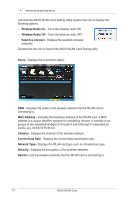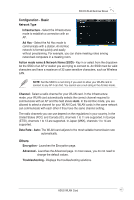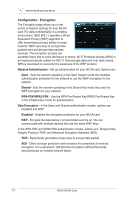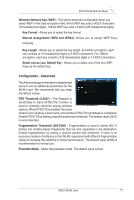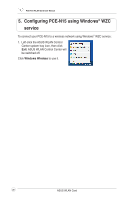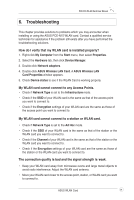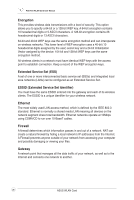Asus PCE-N15 User Manual - Page 24
Troubleshooting, The connection quality is bad and the signal strength is weak. - problem
 |
View all Asus PCE-N15 manuals
Add to My Manuals
Save this manual to your list of manuals |
Page 24 highlights
PCE-N15 WLAN Card User Manual 6. Troubleshooting This chapter provides solutions to problems which you may encounter when installing or using the ASUS PCE-N15 WLAN card. Contact a qualified service technician for assistance if the problem still exists after you have performed the troubleshooting solutions. How do I verify that my WLAN card is installed properly? 1. Right-click My Computer from the Start menu, then select Properties. 2. Select the Hardware tab, then click Device Manager. 3. Double-click Network adapters. 4. Double-click ASUS Wireless LAN Card. A ASUS Wireless LAN Card Properties window appears. 5. Check Device status to see if the WLAN Card is working properly. My WLAN card cannot connect to any Access Points. • Check if Network Type is set to the Infrastructure mode. • Check if the SSID of your WLAN card is the same as that of the access point you want to connect to. • Check if the Encryption settings of your WLAN card are the same as those of the access point you want to connect to. My WLAN card cannot connect to a station or WLAN card. • Check if Network Type is set to the Ad Hoc mode. • Check if the SSID of your WLAN card is the same as that of the station or the WLAN card you want to connect to. • Check if the Channel of your WLAN card is the same as that of the station or the WLAN card you want to connect to. • Check if the Encryption settings of your WLAN card are the same as those of the station or the WLAN card you want to connect to. The connection quality is bad and the signal strength is weak. • Keep your WLAN card away from microwave ovens and large metal objects to avoid radio interference. Adjust the WLAN card antenna. • Move your WLAN card closer to the access point, station, or WLAN card you want to connect to. ASUS WLAN Card 21