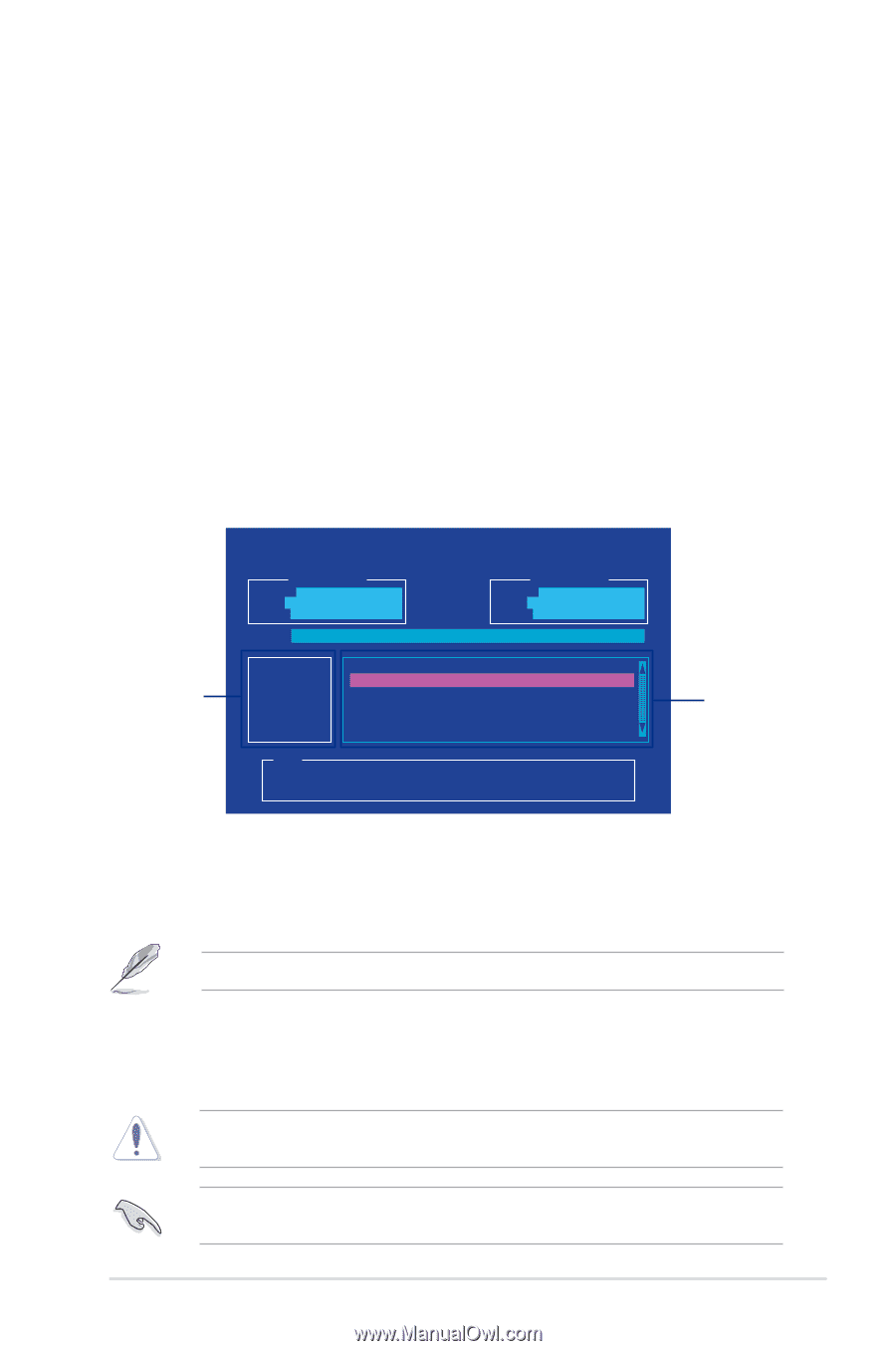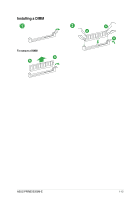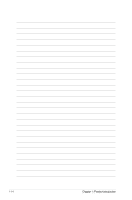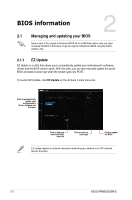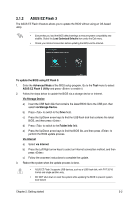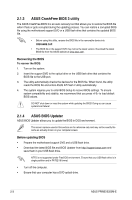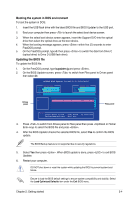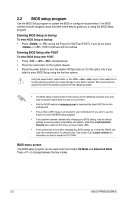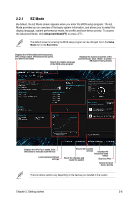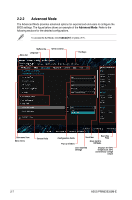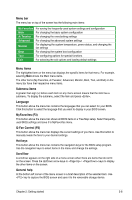Asus PRIME B350M-E User Guide - Page 26
Booting the system in DOS environment, Updating the BIOS file, bupdater /g
 |
View all Asus PRIME B350M-E manuals
Add to My Manuals
Save this manual to your list of manuals |
Page 26 highlights
Booting the system in DOS environment To boot the system in DOS: 1. Insert the USB flash drive with the latest BIOS file and BIOS Updater to the USB port. 2. Boot your computer then press to launch the select boot device screen. 3. When the select boot device screen appears, insert the Support DVD into the optical drive then select the optical drive as the boot device. 4. When the booting message appears, press within five (5) seconds to enter FreeDOS prompt. 5. On the FreeDOS prompt, type d: then press to switch the disk from Drive C (optical drive) to Drive D (USB flash drive). Updating the BIOS file To update the BIOS file: 1. On the FreeDOS prompt, type bupdater /g and press . 2. On the BIOS Updater screen, press to switch from Files panel to Drives panel then select D:. ASUSTeK BIOS Updater for DOS V1.31 [2014/08/01] Current ROM BOARD: PRIME B350M-E VER: 0216 (H :00 B :00) DATE: 03/05/2017 PATH: C:\ Update ROM BOARD: Unknown VER: Unknown DATE: Unknown C: D: Drives panel FORMAN~1 PRB350ME.CAP 8390656 2017-0E-05 21:14:34 Files panel Note [Enter] Select or Load [Up/Down/Home/End] Move [Tab] Switch [Esc] Exit [V] Drive Info 3. Press to switch from Drives panel to Files panel then press keys to select the BIOS file and press . 4. After the BIOS Updater checks the selected BIOS file, select Yes to confirm the BIOS update. The BIOS Backup feature is not supported due to security regulations. 5. Select Yes then press . When BIOS update is done, press to exit BIOS Updater. 6. Restart your computer. DO NOT shut down or reset the system while updating the BIOS to prevent system boot failure. Ensure to load the BIOS default settings to ensure system compatibility and stability. Select the Load Optimized Defaults item under the Exit BIOS menu. Chapter 2: Getting started 2-4