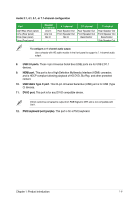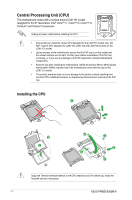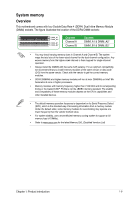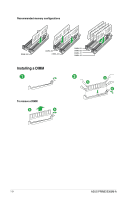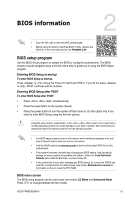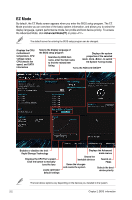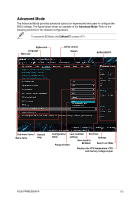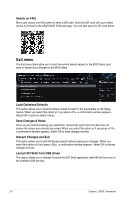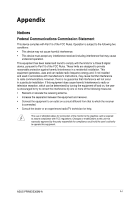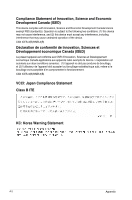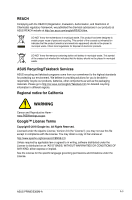Asus PRIME B360M-A Users Manual English - Page 20
EZ Mode, Advanced ModeF7
 |
View all Asus PRIME B360M-A manuals
Add to My Manuals
Save this manual to your list of manuals |
Page 20 highlights
EZ Mode By default, the EZ Mode screen appears when you enter the BIOS setup program. The EZ Mode provides you an overview of the basic system information, and allows you to select the display language, system performance mode, fan profile and boot device priority. To access the Advanced Mode, click Advanced Mode(F7) or press . The default screen for entering the BIOS setup program can be changed. Displays the CPU/ motherboard temperature, CPU voltage output, CPU/chassis fan speed, and SATA information Selects the display language of the BIOS setup program Displays the system Searches by BIOS item name, enter the item name to find the related item properties of the selected mode. Click to switch EZ System Tuning modes listing Turns the RGB LED ON/OFF Enables or disables the Intel Rapid Storage Technology Displays the CPU Fan's speed Click the button to manually tune the fans Loads optimized default settings Displays the Advanced mode menus Shows the bootable devices Saves the changes and resets the system Search on FAQs Selects the boot device priority The boot device options vary depending on the devices you installed to the system. 2-2 Chapter 2: BIOS information