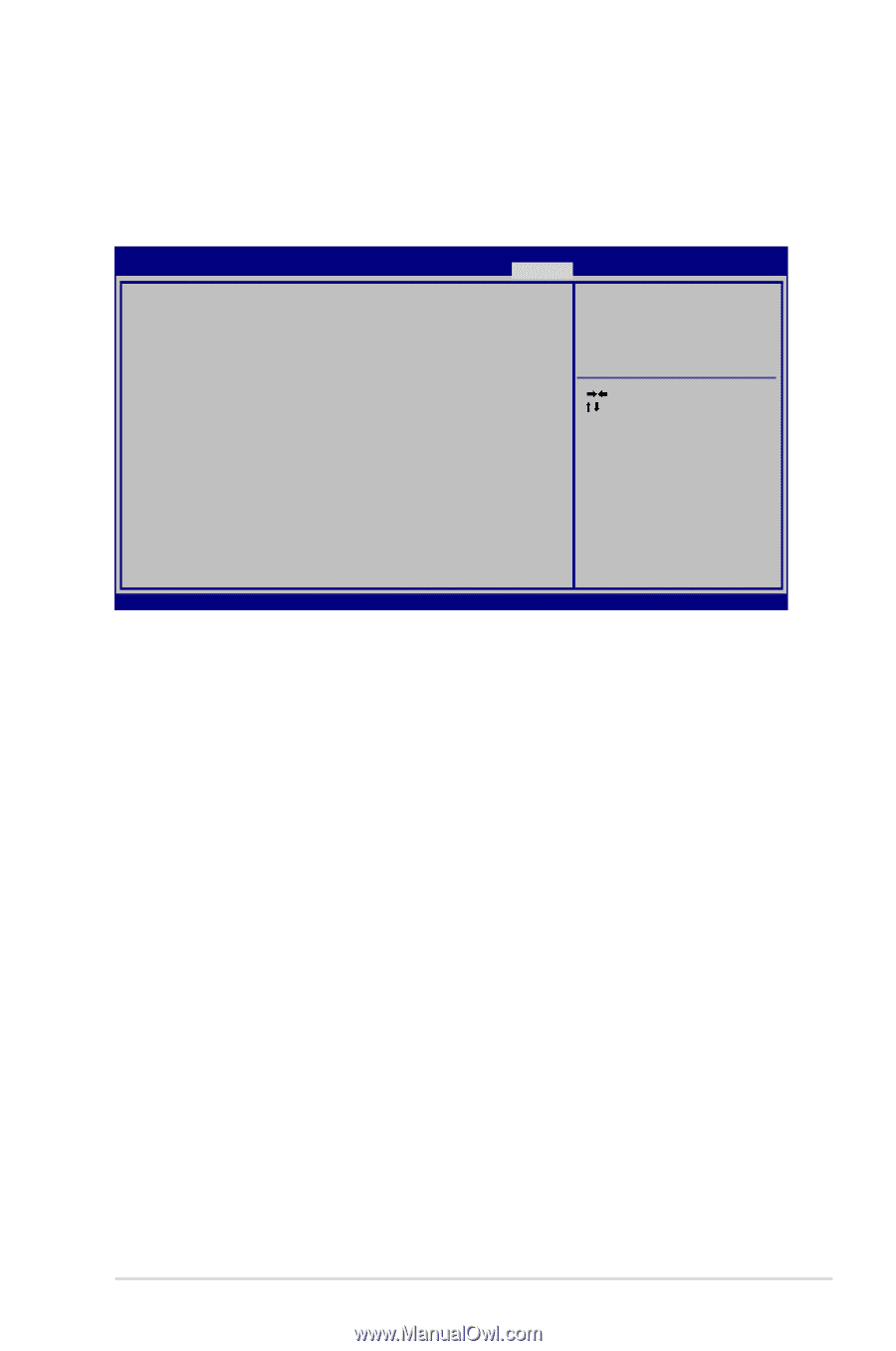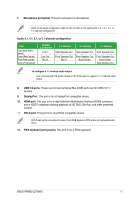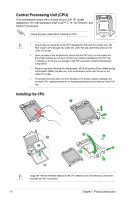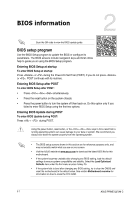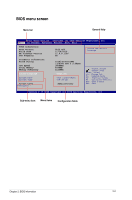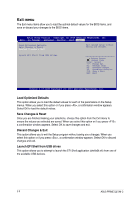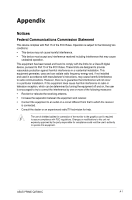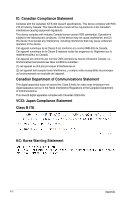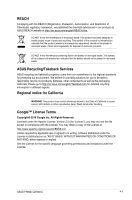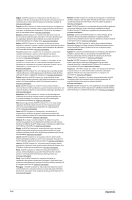Asus PRIME Q270M-C/CSM User Guide - Page 20
Exit menu, Load Optimized Defaults, Save Changes & Reset, Discard Changes & Exit
 |
View all Asus PRIME Q270M-C/CSM manuals
Add to My Manuals
Save this manual to your list of manuals |
Page 20 highlights
Exit menu The Exit menu items allow you to load the optimal default values for the BIOS items, and save or discard your changes to the BIOS items. Aptio Setup Utility - Copyright (C) 2016 American Megatrends, Inc. Main Ai Tweaker Advanced Monitor Boot Exit Load Optimized Defaults Save Changes & Reset Discard Changes & Exit Exit system setup without saving any changes. Launch EFI Shell from USB drives :Select Screen : Select Item Enter: Select +/-: Change Opt. F1: General Help F2: Previous Values F5: Optimized Defaults F10: Save & Exit ESC: Exit Version 2.17.1246 Copyright (C) 2016 American Megatrends, Inc. Load Optimized Defaults This option allows you to load the default values for each of the parameters on the Setup menus. When you select this option or if you press , a confirmation window appears. Select OK to load the default values. Save Changes & Reset Once you are finished making your selections, choose this option from the Exit menu to ensure the values you selected are saved. When you select this option or if you press , a confirmation window appears. Select OK to save changes and exit. Discard Changes & Exit This option allows you to exit the Setup program without saving your changes. When you select this option or if you press , a confirmation window appears. Select OK to discard changes and exit. Launch EFI Shell from USB drives This option allows you to attempt to launch the EFI Shell application (shellx64.efi) from one of the available USB devices. 2-3 ASUS PRIME Q270M-C