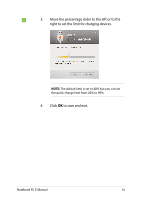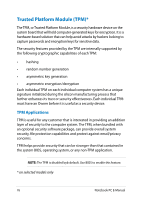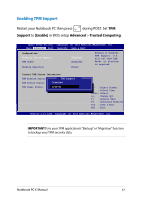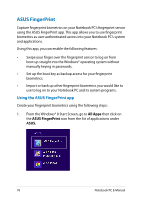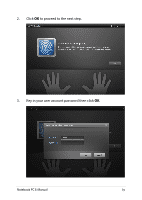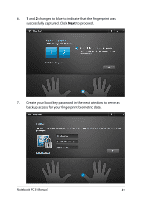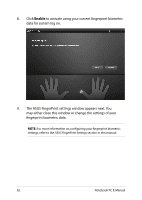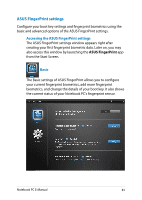Asus PU401LA User's Manual for English Edition - Page 80
Swipe your designated finger twice on the fingerprint sensor
 |
View all Asus PU401LA manuals
Add to My Manuals
Save this manual to your list of manuals |
Page 80 highlights
4. Click the on the finger illustration that corresponds to the same finger you would like to use as your fingerprint biometric data. 5. Swipe your designated finger twice on the fingerprint sensor to create your fingerprint biometric data. 80 Notebook PC E-Manual
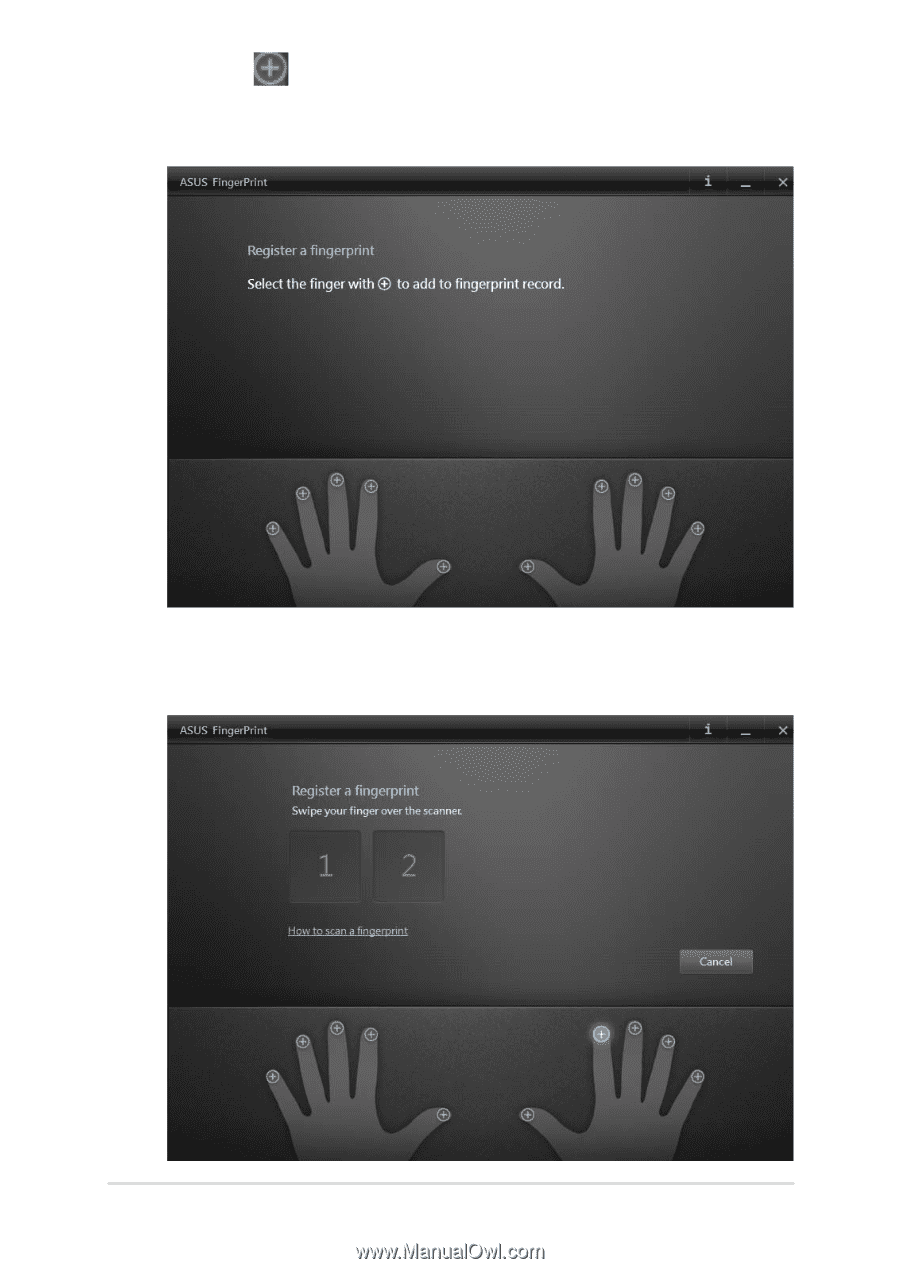
80
Notebook PC E-Manual
².
Click the
on the finger illustration that corresponds to the
same finger you would like to use as your fingerprint biometric
data.
³.
Swipe your designated finger twice on the fingerprint sensor to
create your fingerprint biometric data.