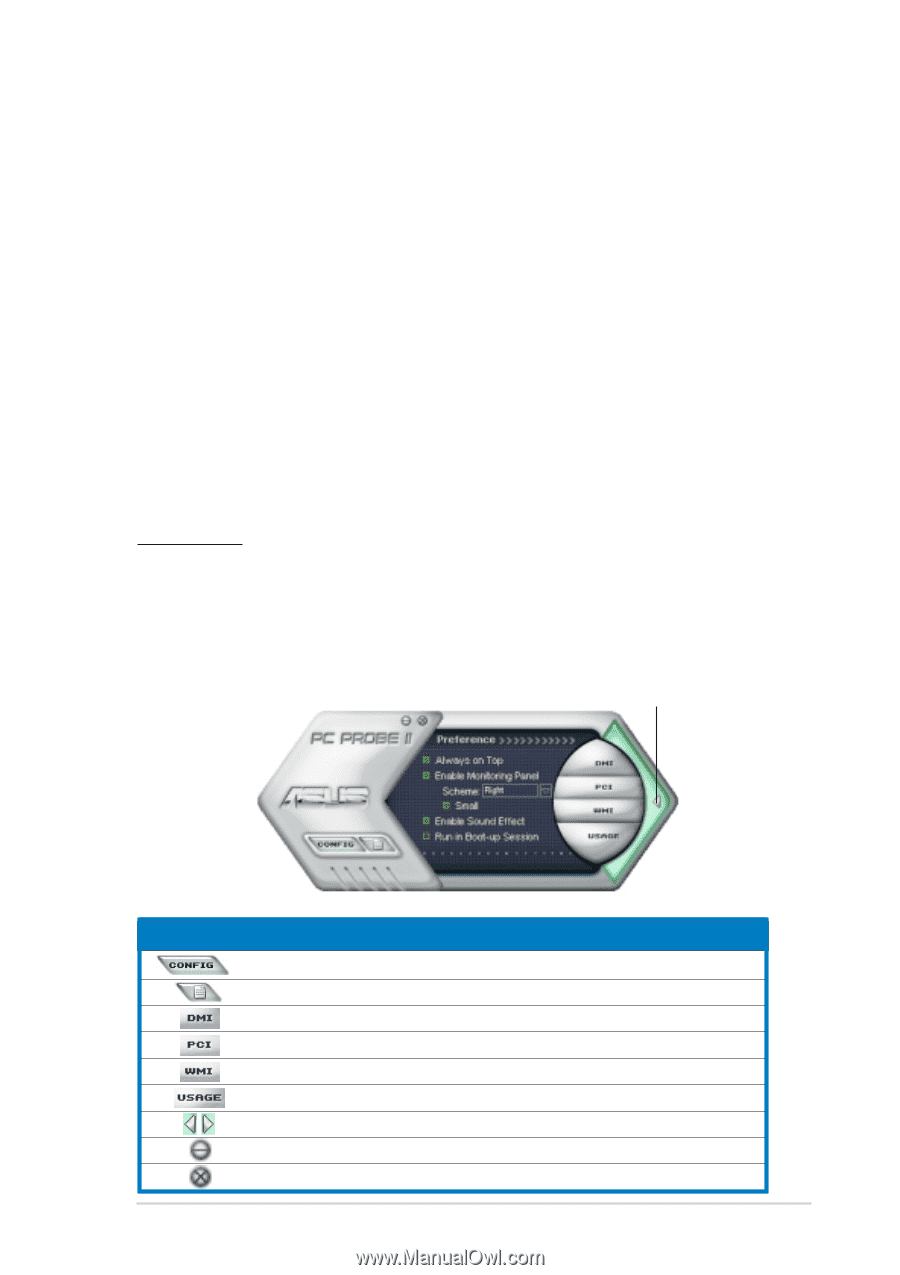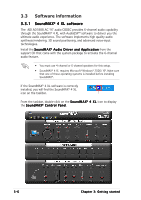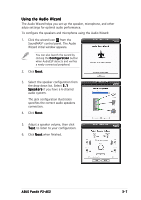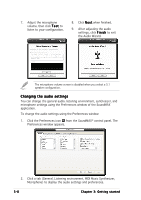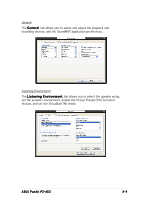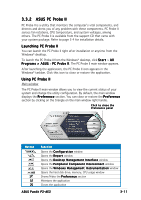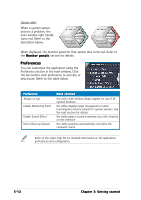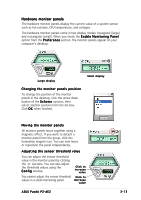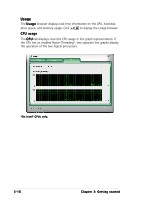Asus PUNDIT P2-AE2 Pundit P2-AE2 User''s Manual for English Edition - Page 39
ASUS PC Probe II
 |
View all Asus PUNDIT P2-AE2 manuals
Add to My Manuals
Save this manual to your list of manuals |
Page 39 highlights
3.3.2 ASUS PC Probe II PC Probe II is a utility that monitors the computer's vital components, and detects and alerts you of any problem with these components. PC Probe II senses fan rotations, CPU temperature, and system voltages, among others. The PC Probe II is available from the support CD that came with your system package. Refer to page 3-4 for installation details. Launching PC Probe II You can launch the PC Probe II right after installation or anytime from the Windows® desktop. To launch the PC Probe II from the Windows® desktop, click S t a r t > A l l Programs > ASUS > PC Probe II. The PC Probe II main window appears. After launching the application, the PC Probe II icon appears in the Windows® taskbar. Click this icon to close or restore the application. Using PC Probe II Main window The PC Probe II main window allows you to view the current status of your system and change the utility configuration. By default, the main window displays the P r e f e r e n c e section. You can close or restore the P r e f e r e n c e section by clicking on the triangle on the main window right handle. Click to close the Preference panel Button Function Opens the C o n f i g u r a t i o n window Opens the R e p o r t window Opens the D e s k t o p M a n a g e m e n t I n t e r f a c e window Opens the P e r i p h e r a l C o m p o n e n t I n t e r c o n n e c t window Opens the W i n d o w s M a n a g e m e n t I n s t r u m e n t a t i o n window Opens the hard disk drive, memory, CPU usage window Shows/Hides the P r e f e r e n c e section Minimizes the application Closes the application ASUS Pundit P2-AE2 3-11