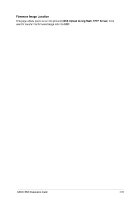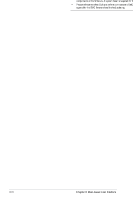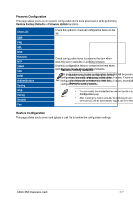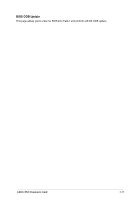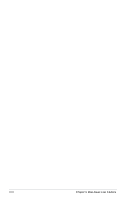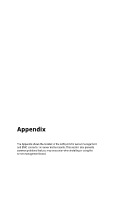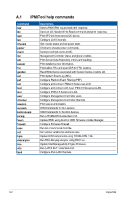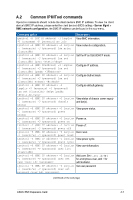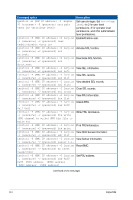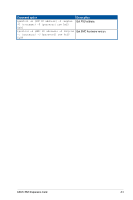Asus Pro WS WRX90E-SAGE SE IPMI EXPANSION CARD Users Manual English - Page 106
BIOS Forced Update, Clear MB CMOS, Start BIOS update, Perform Action
 |
View all Asus Pro WS WRX90E-SAGE SE manuals
Add to My Manuals
Save this manual to your list of manuals |
Page 106 highlights
BIOS Forced Update This page allows you to select a BIOS image file and force the BIOS update of the current device through BMC when the client device cannot. Only use the force BIOS update function when there is an error with the client device's BIOS and the BIOS information cannot be retrieved. To force update the BIOS, please follow the steps below: 1. Click on Browse, then select the BIOS image file (.rom) you wish to use for the update. BIOS force update only supports .rom files. 2. Click on Start BIOS update, then click OK on the confirmation window to begin the force update. To use the force BIOS update function, ensure the SPI header is connected to the IPMI TPM header on the motherboard. Clear MB CMOS This page allows you to restore the client device's BIOS to factory settings. • The Clear MB CMOS function is only available if the client device's motherboard supports this function. • The Clear MB CMOS function can only be used when the client device is powered off. To clear the motherboard's CMOS, please follow the steps below: 1. Click on Perform Action. 2. Click OK on the confirmation window. 3-74 Chapter 3: Web-based User Interface