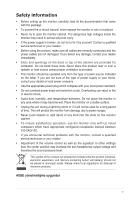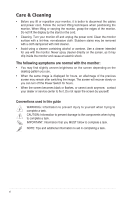Asus ProArt PA329C PA329C Series User Guide - Page 10
Monitor introduction, 1.3.1 Front view, Front view
 |
View all Asus ProArt PA329C manuals
Add to My Manuals
Save this manual to your list of manuals |
Page 10 highlights
1.3 Monitor introduction 1.3.1 Front view Menu Close Input Select HDR Brightness Blue Light Filter 1 2 3 4 5 6 7 1. Menu (5-way) button: • Press this button to enter the OSD menu. • Enacts the selected OSD menu items. • Increases/Decreases values or moves your selection up/down/left/right. 2. Close button: • Exits the OSD menu. • Toggles the Key Lock function between on and off with a long press for 5 seconds. 3. Input select button: • Selects an available input source. Press button (Input Select button) to display HDMI-1, HDMI-2, HDMI-3, DisplayPort, USB Type-C signals after you connect HDMI/DisplayPort/USB cable with the monitor. 4. HDR button: • This is a hotkey to activate the HDR function. 5. Shortcut • Default: Brightness hotkey • To change the hotkey function, go to the Shortcut > Shortcut 1 menu. 1-2 Chapter 1: Product introduction