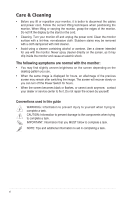Asus ProArt PA329C PA329C Series User Guide - Page 11
Back view, Kensington lock slot, Power switch, AC-IN port, HDMI ports, DisplayPort
 |
View all Asus ProArt PA329C manuals
Add to My Manuals
Save this manual to your list of manuals |
Page 11 highlights
6. Shortcut • Default: Blue Light Filter hotkey • To change the hotkey function, go to the Shortcut > Shortcut 2 menu. 7. Power button/power indicator • Turns the monitor on/off. • The color definition of the power indicator is as the below table. Status Description White Amber Off On Standby mode Off 1.3.2 Back view 12 3 4 56 7 8 9 8 1. Kensington lock slot. 2. Power switch. Press the switch to turn on/off power. 3. AC-IN port. This port connects the power cord. 4. HDMI ports. These ports are for connection with HDMI compatible devices. HDMI-1 port specially supports few uncertain HDMI1.4 EDID devices. Press "Input Select" key for 5 seconds for optimal EDID. 5. DisplayPort in. This port is for connection with a DisplayPort compatible device. The default setting of DisplayPort Stream in the OSD menu is DisplayPort 1.2. You can change it to DisplayPort 1.1 when your device output signal is DisplayPort 1.1 . ASUS PA329C Series LCD Monitor 1-3