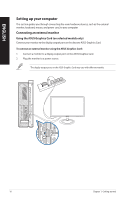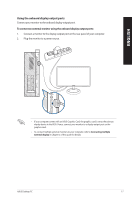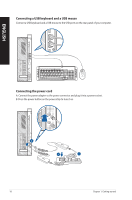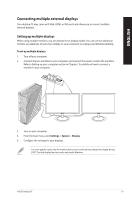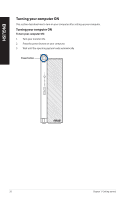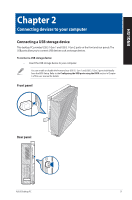Asus ProArt Station D940MX Users Manual - Page 21
Connecting devices to your computer, Connecting a USB storage device
 |
View all Asus ProArt Station D940MX manuals
Add to My Manuals
Save this manual to your list of manuals |
Page 21 highlights
ENGLISH Chapter 2 Connecting devices to your computer Connecting a USB storage device This desktop PC provides USB 3.1 Gen 1 and USB 3.1 Gen 2 ports on the front and rear panels. The USB ports allow you to connect USB devices such as storage devices. To connect a USB storage device: • Insert the USB storage device to your computer. You can enable or disable the front and rear USB 3.1 Gen 1 and USB 3.1 Gen 2 ports individually from the BIOS Setup. Refer to the Configuring the USB ports using the BIOS section in Chapter 3 of this user manual for details. Front panel Rear panel ASUS Desktop PC 21

Connecting a USB storage device
This desktop PC provides USB 3.1 Gen 1 and USB 3.1 Gen 2 ports on the front and rear panels. The
USB ports allow you to connect USB devices such as storage devices.
To connect a USB storage device:
•
Insert the USB storage device to your computer.
Front panel
You can enable or disable the front and rear USB 3.1 Gen 1 and USB 3.1 Gen 2 ports individually
from the BIOS Setup. Refer to the
Configuring the USB ports using the BIOS
section in Chapter
3 of this user manual for details.
ASUS Desktop PC
21
ENGLISH
Chapter 2
Connecting devices to your computer
Rear panel