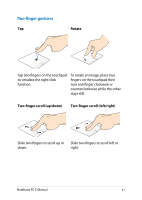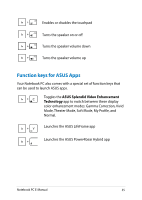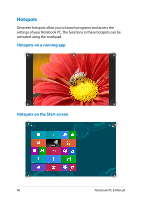Asus Q501LA User's Manual for English Edition - Page 36
Windows®8 keys, the last app you opened.
 |
View all Asus Q501LA manuals
Add to My Manuals
Save this manual to your list of manuals |
Page 36 highlights
Windows®8 keys There are two special Windows® keys on your Notebook PC's keyboard used as below: Press this key to go back to the Start screen. If you are already in the Start screen, press this key to go back to the last app you opened. Press this key to simulate the right-click functions. 36 Notebook PC E-Manual

3´
Notebook PC E-Manual
Windows®8 keys
There are two special Windows® keys on your Notebook PC’s keyboard
used as below:
Press this key to go back to the Start screen. If you are
already in the Start screen, press this key to go back to
the last app you opened.
Press this key to simulate the right-click functions.