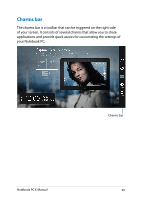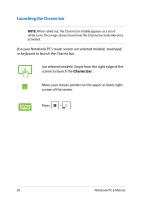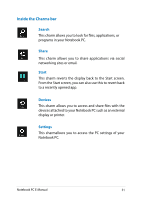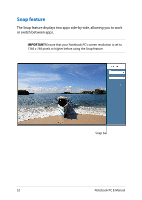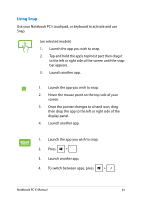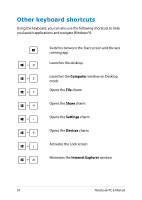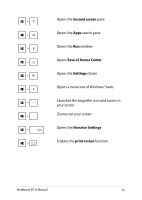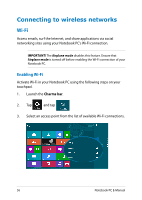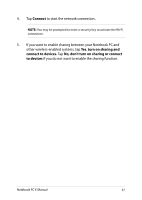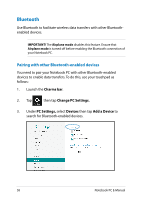Asus Q501LA User's Manual for English Edition - Page 53
Using Snap, To switch between apps, press
 |
View all Asus Q501LA manuals
Add to My Manuals
Save this manual to your list of manuals |
Page 53 highlights
Using Snap Use your Notebook PC's touchpad, or keyboard to activate and use Snap. (on selected models) 1. Launch the app you wish to snap. 2. Tap and hold the app's topmost part then drag it to the left or right side of the screen until the snap bar appears. 3. Launch another app. 1. Launch the app you wish to snap. 2. Hover the mouse point on the top side of your screen. 3. Once the pointer changes to a hand icon, drag then drop the app to the left or right side of the display panel. 4. Launch another app. 1. Launch the app you wish to snap. 2. Press . 3. Launch another app. 4. To switch between apps, press . Notebook PC E-Manual 53
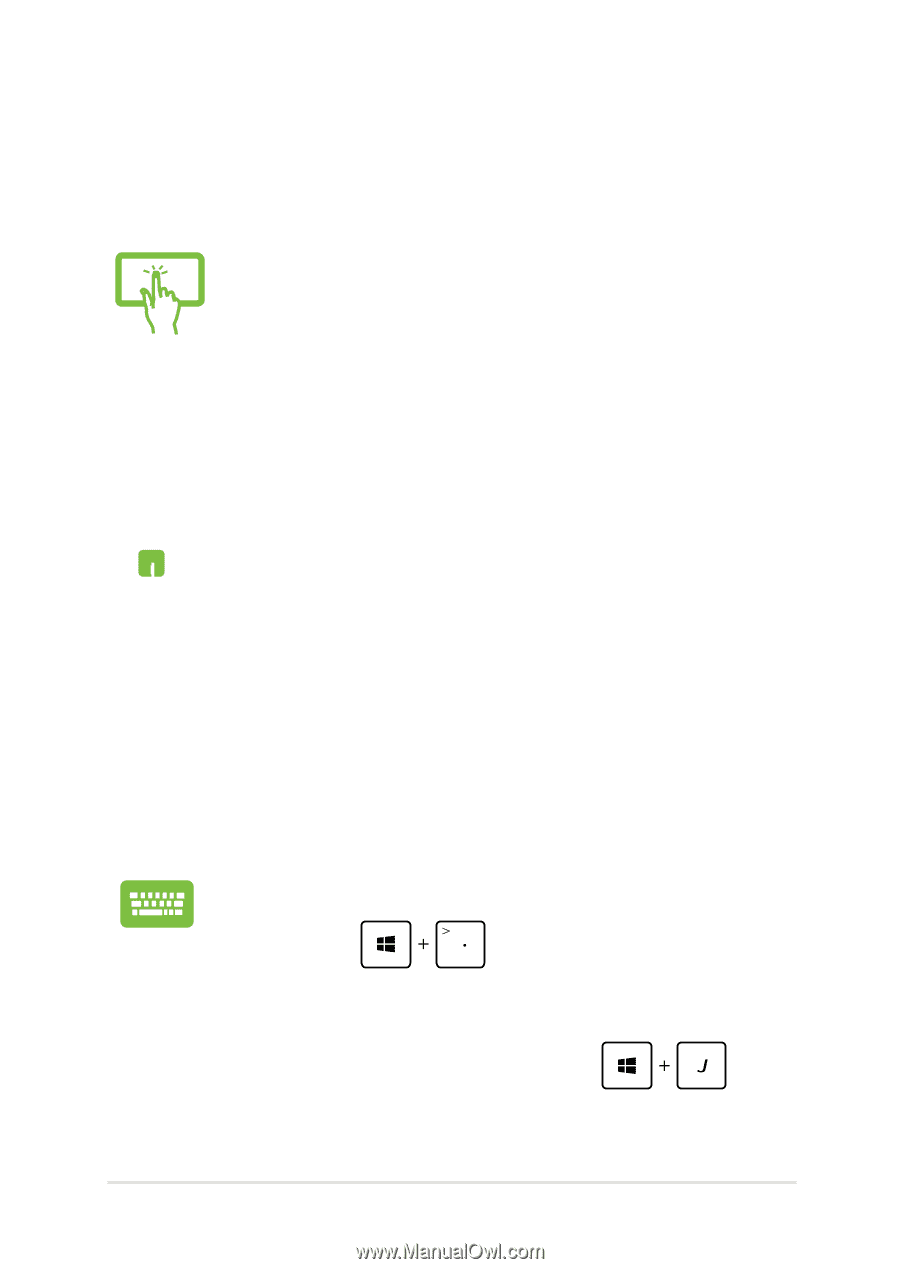
Notebook PC E-Manual
³3
Using Snap
Use your Notebook PC’s touchpad, or keyboard to activate and use
Snap.
1.
Launch the app you wish to snap.
±.
Hover the mouse point on the top side of your
screen.
3.
Once the pointer changes to a hand icon, drag
then drop the app to the left or right side of the
display panel.
².
Launch another app.
1.
Launch the app you wish to snap.
±.
Press
.
3.
Launch another app.
².
To switch between apps, press
.
(on selected models)
1.
Launch the app you wish to snap.
±.
Tap and hold the app’s topmost part then drag it
to the left or right side of the screen until the snap
bar appears.
3.
Launch another app.