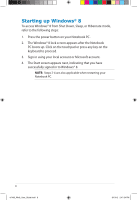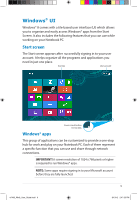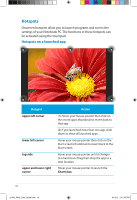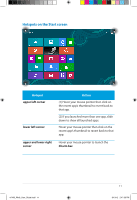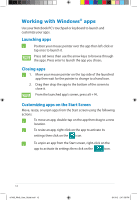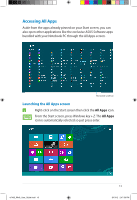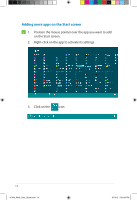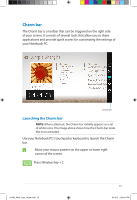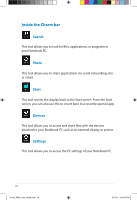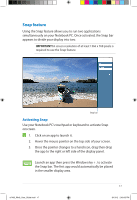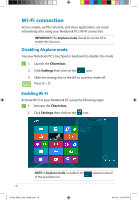Asus Q506A User Guide for English Edition - Page 13
Accessing All Apps, Launching the All Apps screen
 |
View all Asus Q506A manuals
Add to My Manuals
Save this manual to your list of manuals |
Page 13 highlights
Accessing All Apps Aside from the apps already pinned on your Start screen, you can also open other applications like the exclusive ASUS Software apps bundled with your Notebook PC through the All Apps screen. Horizontal scroll bar Launching the All Apps screen Right-click on the Start screen then click the All Apps icon. From the Start screen, press Windows key + Z. The All Apps icon is automatically selected so just press enter. e7495_Win8_User_Guide.indd 13 13 8/13/12 2:47:59 PM
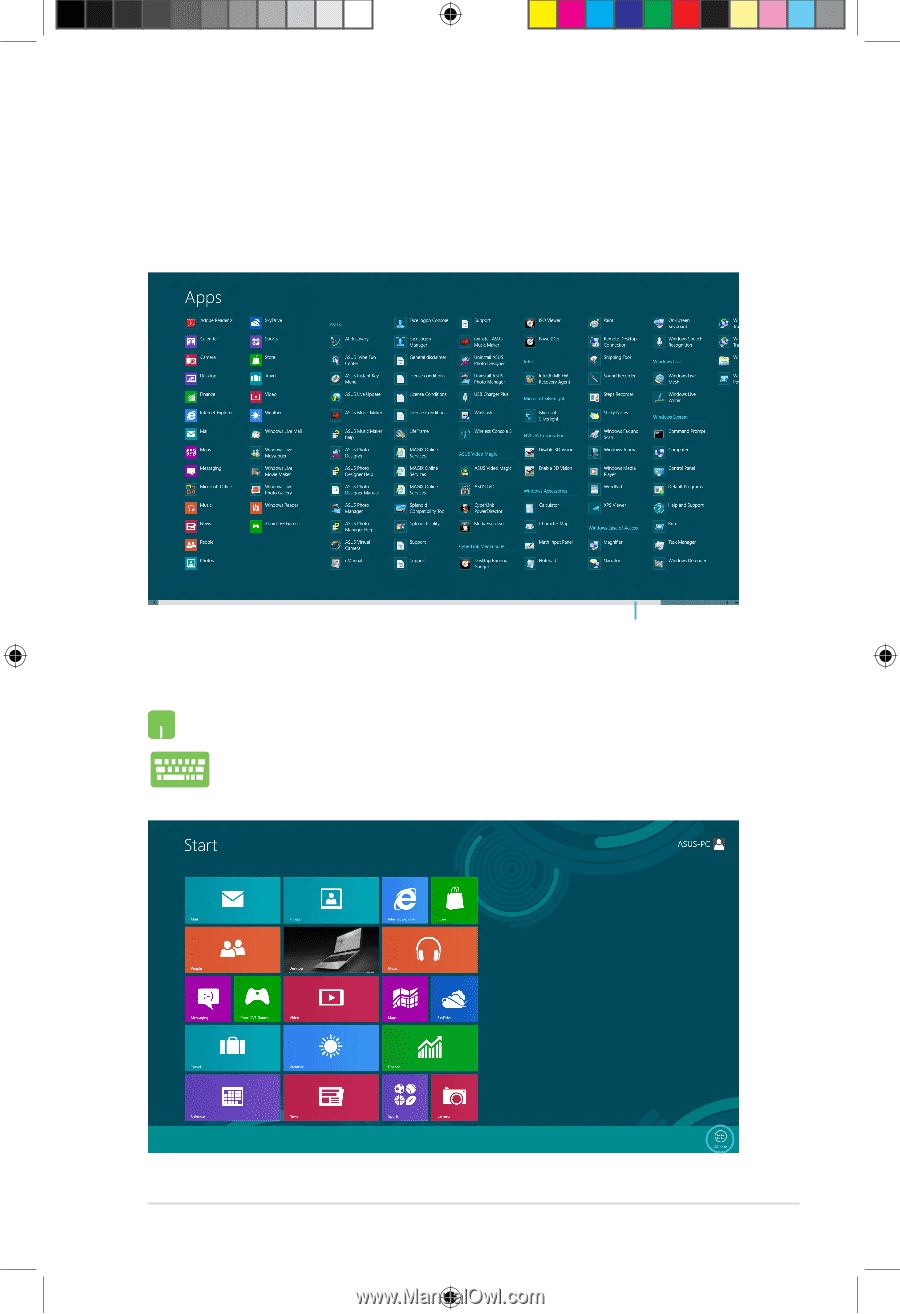
1²
Accessing All Apps
Aside from the apps already pinned on your Start screen, you can
also open other applications like the exclusive ASUS Software apps
bundled with your Notebook PC through the All Apps
screen.
Right-click on the Start screen then click the
All Apps
icon.
From the Start screen, press
Windows key + Z.
The
All Apps
icon is automatically selected so just press
enter.
Launching the All Apps screen
Horizontal scroll bar
e7495_Win8_User_Guide.indd
13
8/13/12
2:47:59 PM