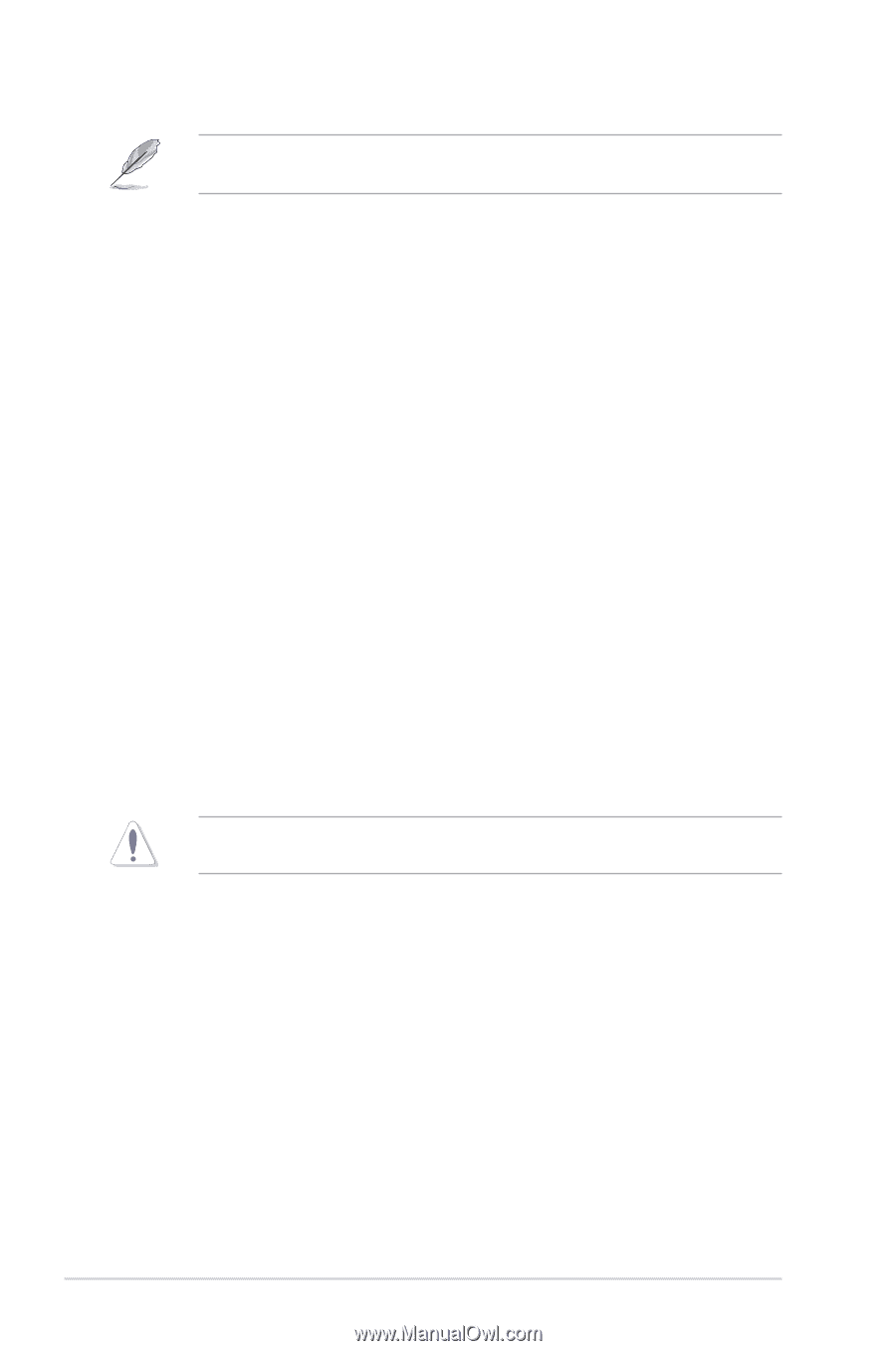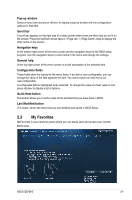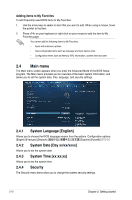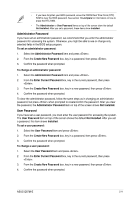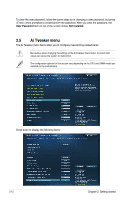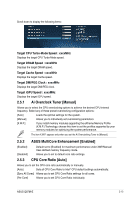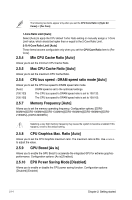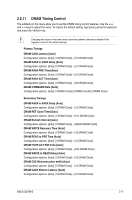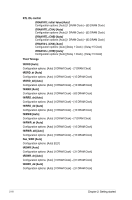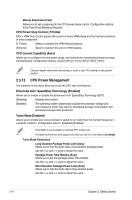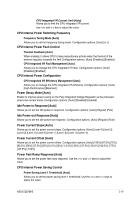Asus Q87M-E User Guide - Page 43
CPU Graphics Max. Ratio [Auto], Max CPU Cache Ratio [Auto]
 |
View all Asus Q87M-E manuals
Add to My Manuals
Save this manual to your list of manuals |
Page 43 highlights
The following two items appear only when you set the CPU Core Ratio to [Sync All Cores] or [Per Core]. 1-Core Ratio Limit [Auto] Select [Auto] to apply the CPU default Turbo Ratio setting or manually assign a 1-Core Limit value, which should be higher than or equal to the 2-Core Ratio Limit. 2-/3-/4-Core Ratio Limit [Auto] These items become configurable only when you set the CPU Core Ratio item to [Per Core]. 2.5.4 Min CPU Cache Ratio [Auto] Allows you to set the minimum CPU Cache Ratio. 2.5.5 Max CPU Cache Ratio [Auto] Allows you to set the maximum CPU Cache Ratio. 2.5.6 CPU bus speed : DRAM speed ratio mode [Auto] Allows you to set the CPU bus speed to DRAM speed ratio mode. [Auto] DRAM speed is set to the optimized settings. [100:133] The CPU bus speed to DRAM speed ratio is set to 100:133. [100:100] The CPU bus speed to DRAM speed ratio is set to 100:100. 2.5.7 Memory Frequency [Auto] Allows you to set the memory operating frequency. Configuration options: [DDR3800MHz][DDR3-1066MHz][DDR3-1333MHz][DDR3-1600MHz][DDR3-1866MHz][DDR32133MHz]~[DDR3-3200MHz] Selecting a very high memory frequency may cause the system to become unstable! If this happens, revert to the default setting. 2.5.8 CPU Graphics Max. Ratio [Auto] Allows you to set the CPU Graphics maximum ratio. The maximum ratio is 60x. Use / to adjust the value. 2.5.9 GPU Boost [As is] Allows you to enable the GPU Boost to accelerate the integrated GPU for extreme graphics performance. Configuration options: [As is] [Enabled]. 2.5.10 EPU Power Saving Mode [Disabled] Allows you to enable or disable the EPU power saving function. Configuration options: [Disabled] [Enabled] 2-14 Chapter 2: Getting started