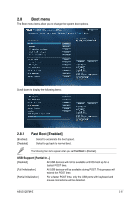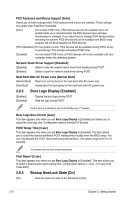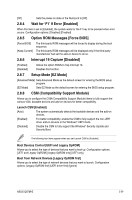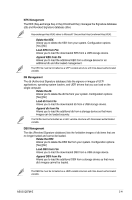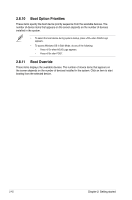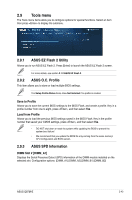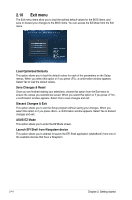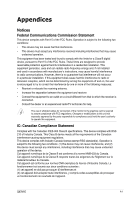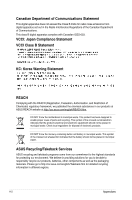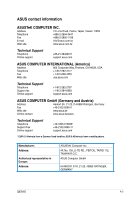Asus Q87M-E User Guide - Page 71
Boot Option Priorities, Boot Override, Getting started
 |
View all Asus Q87M-E manuals
Add to My Manuals
Save this manual to your list of manuals |
Page 71 highlights
2.8.10 Boot Option Priorities These items specify the boot device priority sequence from the available devices. The number of device items that appears on the screen depends on the number of devices installed in the system. • To select the boot device during system startup, press when ASUS Logo appears. • To access Windows OS in Safe Mode, do any of the following: • Press when ASUS Logo appears. • Press after POST. 2.8.11 Boot Override These items displays the available devices. The number of device items that appears on the screen depends on the number of devices installed in the system. Click an item to start booting from the selected device. 2-42 Chapter 2: Getting started

2-42
Chapter 2: Getting started
2.8.10
Boot Option Priorities
These items specify the boot device priority sequence from the available devices. The
number of device items that appears on the screen depends on the number of devices
installed in the system.
•
To select the boot device during system startup, press <F8> when ASUS Logo
appears.
•
To access Windows OS in Safe Mode, do any of the following:
•
Press <F5> when ASUS Logo appears.
•
Press <F8> after POST.
2.8.11
Boot Override
These items displays the available devices. The number of device items that appears on
the screen depends on the number of devices installed in the system. Click an item to start
booting from the selected device.