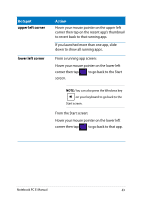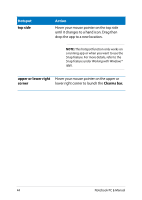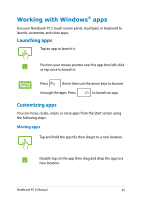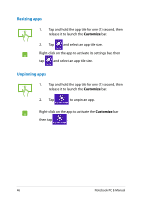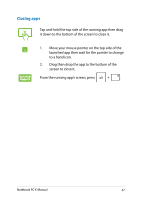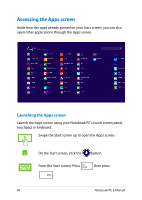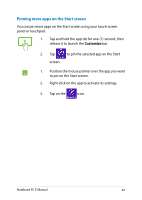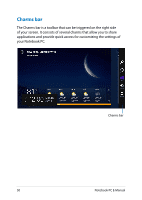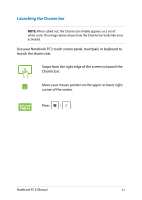Asus R104TA User's Manual for English Edition - Page 48
Accessing the Apps screen
 |
View all Asus R104TA manuals
Add to My Manuals
Save this manual to your list of manuals |
Page 48 highlights
Accessing the Apps screen Aside from the apps already pinned on your Start screen, you can also open other applications through the Apps screen. Launching the Apps screen Launch the Apps screen using your Notebook PC's touch screen panel, touchpad, or keyboard. Swipe the Start screen up to open the Apps screen. On the Start screen, click the button. From the Start screen, Press . then press 48 Notebook PC E-Manual
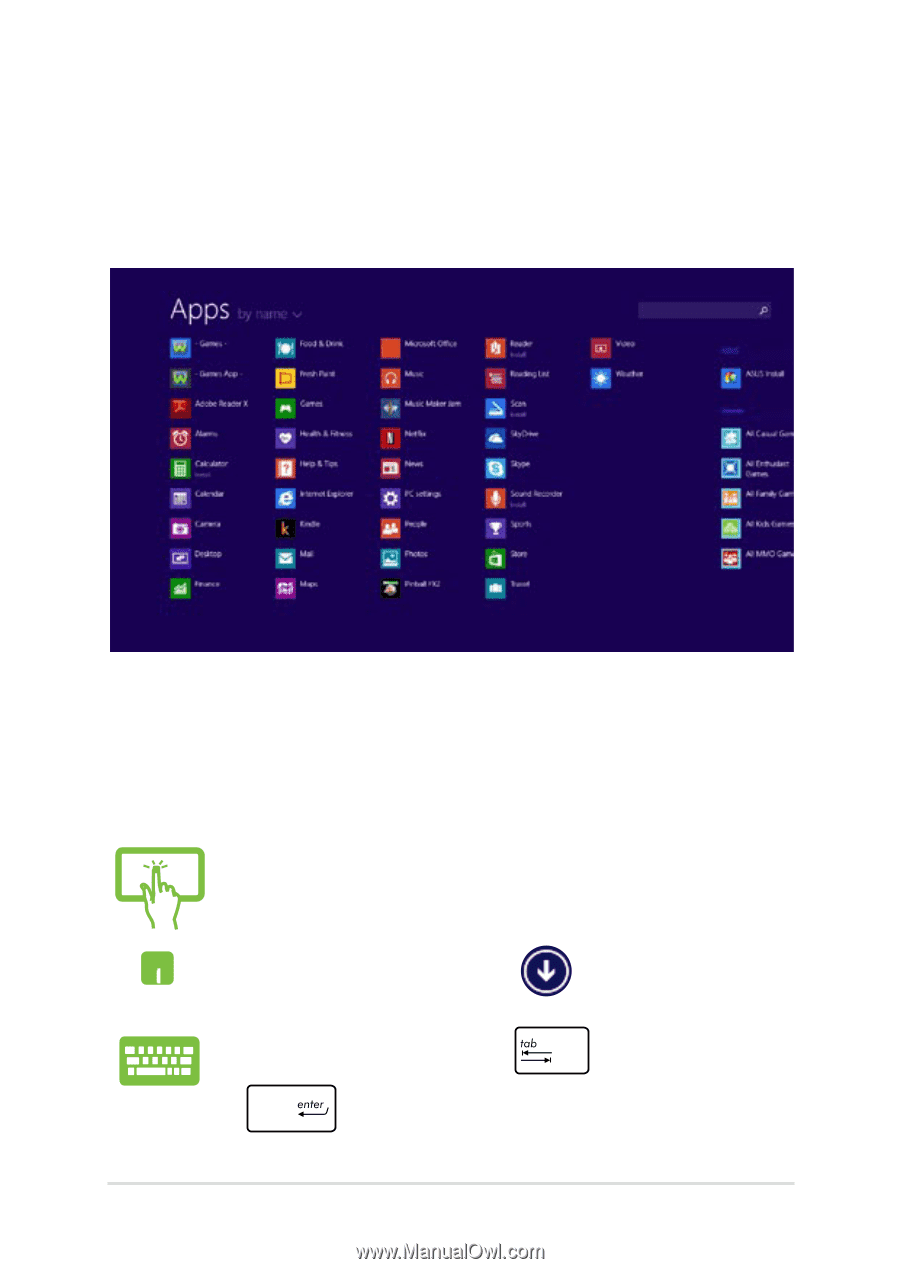
²8
Notebook PC E-Manual
Accessing the Apps screen
Aside from the apps already pinned on your Start screen, you can also
open other applications through the Apps screen.
Launching the Apps screen
Launch the Apps screen using your Notebook PC's touch screen panel,
touchpad, or keyboard.
Swipe the Start screen up to open the Apps screen.
On the Start screen, click the
button.
From the Start screen, Press
then press
.