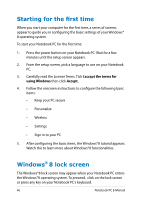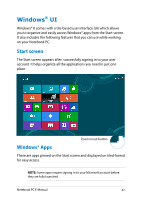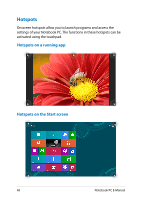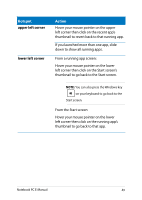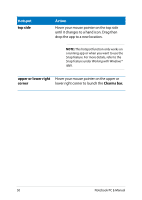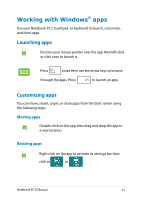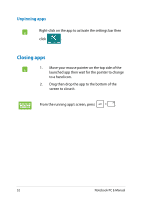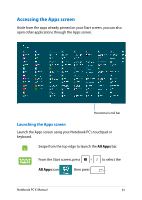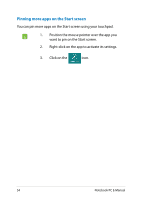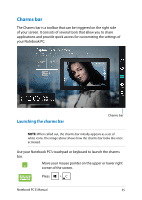Asus R412EA User's Manual for English Edition - Page 51
Working with Windows® apps, Launching apps, Customizing apps
 |
View all Asus R412EA manuals
Add to My Manuals
Save this manual to your list of manuals |
Page 51 highlights
Working with Windows® apps Use your Notebook PC's touchpad, or keyboard to launch, customize, and close apps. Launching apps Position your mouse pointer over the app then left-click or click once to launch it. Press twice then use the arrow keys to browse through the apps. Press to launch an app. Customizing apps You can move, resize, unpin, or close apps from the Start screen using the following steps: Moving apps Double-click on the app then drag and drop the app to a new location. Resizing apps Right-click on the app to activate its settings bar then click or or . Notebook PC E-Manual 51
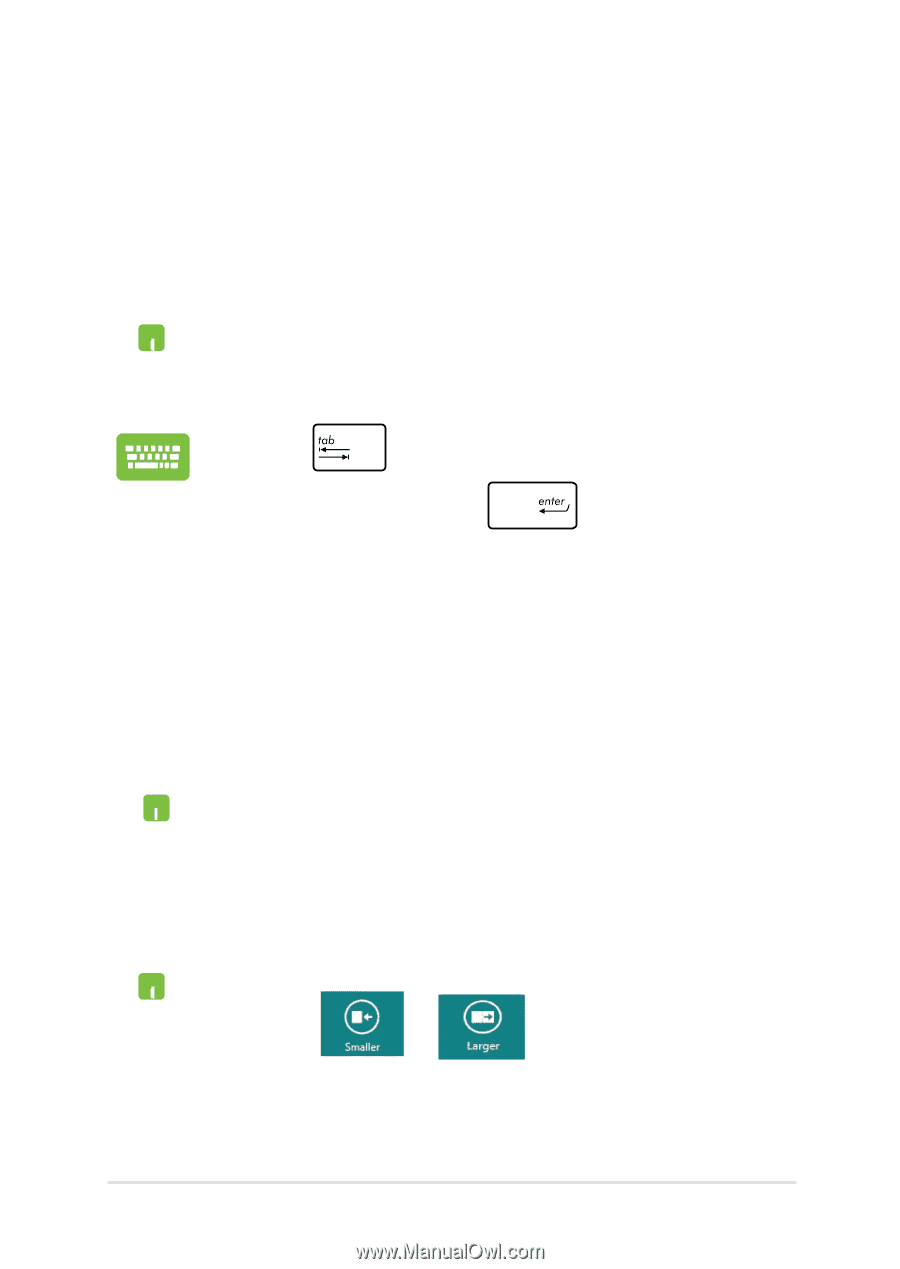
Notebook PC E-Manual
³1
Working with Windows
®
apps
Use your Notebook PC’s touchpad, or keyboard to launch, customize,
and close apps.
Launching apps
Position your mouse pointer over the app then left-click
or click once to launch it.
Press
twice then use the arrow keys to browse
through the apps. Press
to launch an app
.
Double-click on the app then drag and drop the app to
a new location.
Moving apps
Customizing apps
You can move, resize, unpin, or close apps from the Start screen using
the following steps:
Resizing apps
Right-click on the app to activate its settings bar then
click or
or
.