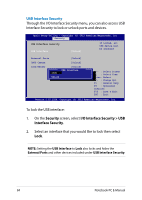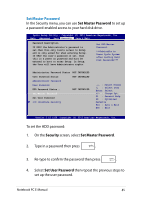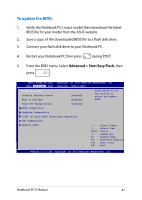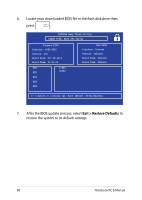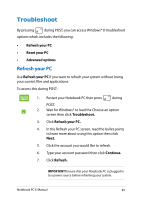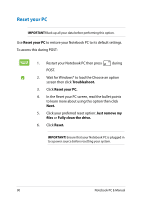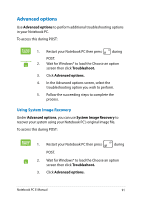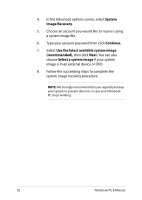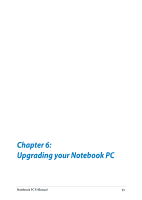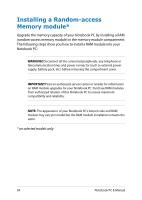Asus R412EA User's Manual for English Edition - Page 89
Troubleshoot, Refresh your PC
 |
View all Asus R412EA manuals
Add to My Manuals
Save this manual to your list of manuals |
Page 89 highlights
Troubleshoot By pressing during POST, you can access Windows® 8 troubleshoot options which includes the following: • Refresh your PC • Reset your PC • Advanced options Refresh your PC Use Refresh your PC if you want to refresh your system without losing your current files and applications. To access this during POST: 1. Restart your Notebook PC then press during POST. 2. Wait for Windows® to load the Choose an option screen then click Troubleshoot. 3. Click Refresh your PC. 4. In the Refresh your PC screen, read the bullet points to learn more about using this option then click Next. 5. Click the account you would like to refresh. 6. Type your account password then click Continue. 7. Click Refresh. IMPORTANT! Ensure that your Notebook PC is plugged in to a power source before refreshing your system. Notebook PC E-Manual 89