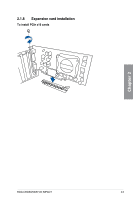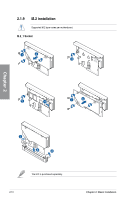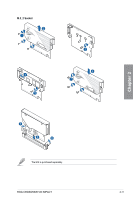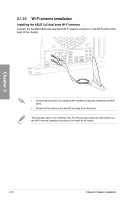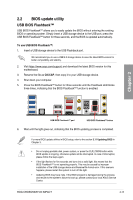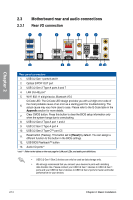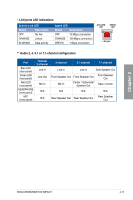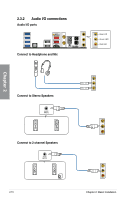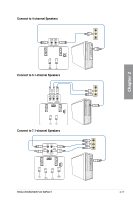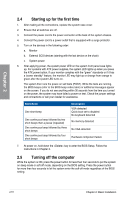Asus ROG Crosshair VIII Impact Users Manual English - Page 58
Motherboard rear and audio connections, 2.3.1 Rear I/O connection
 |
View all Asus ROG Crosshair VIII Impact manuals
Add to My Manuals
Save this manual to your list of manuals |
Page 58 highlights
2.3 Motherboard rear and audio connections 2.3.1 Rear I/O connection Chapter 2 Rear panel connectors 1. USB 3.2 Gen 1 ports 8 and 9 2. Optical S/PDIF OUT port 3. USB 3.2 Gen 2 Type-A ports 6 and 7 4. LAN (RJ-45) port* 5. Wi-Fi 802.11 a/b/g/n/ac/ax, Bluetooth V5.0 Q-Code LED. The Q-Code LED design provides you with a 2-digit error code of 6. the most probable cause of an error as a starting point for troubleshooting. The actual cause may vary from case to case. Please refer to the Q-Code table in the Appendix section for more details. 7. Clear CMOS button. Press this button to clear the BIOS setup information only when the system hangs due to overclocking. 8. USB 3.2 Gen 2 Type-A port 1 and 2 9. USB 3.2 Gen 2 Type-A port 4 10. USB 3.2 Gen 2 Type-C™ port C5 11. Reset button (Flexkey). This button set to [Reset] by default. You can assign a different function to this button in the BIOS settings. 12. USB BIOS Flashback™ button 13. Audio I/O ports** * and ** : Refer to the tables on the next page for LAN port LEDs, and audio port definitions. • USB 3.2 Gen 1/Gen 2 devices can only be used as data storage only. • We strongly recommend that you connect your devices to ports with matching data transfer rate. Please connect your USB 3.2 Gen 1 devices to USB 3.2 Gen 1 ports and your USB 3.2 Gen 2 devices to USB 3.2 Gen 2 ports for faster and better performance for your devices. 2-14 Chapter 2: Basic Installation