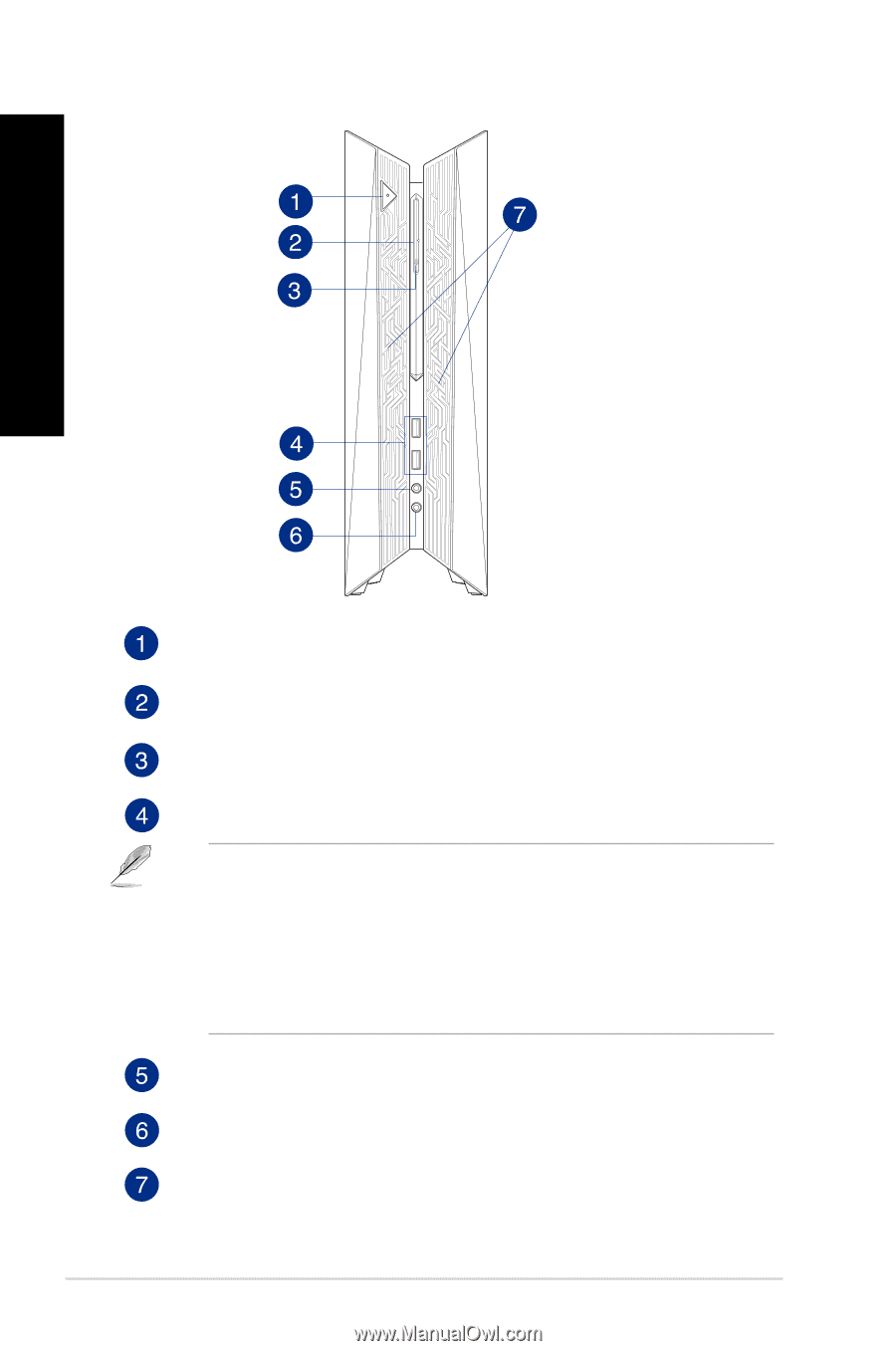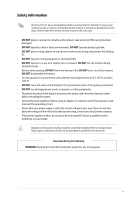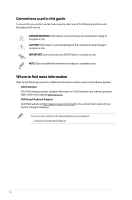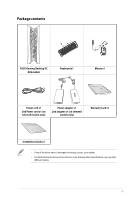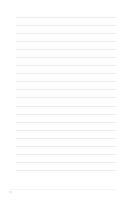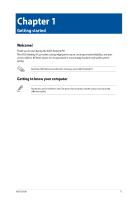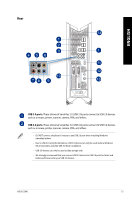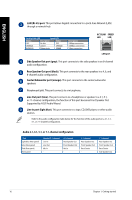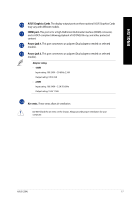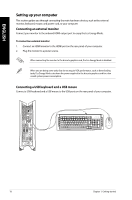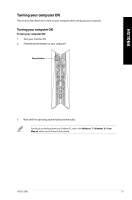Asus ROG G20AJ G20AJ Users Manual English - Page 14
ENGLISH, Front - drivers
 |
View all Asus ROG G20AJ manuals
Add to My Manuals
Save this manual to your list of manuals |
Page 14 highlights
Front ENGLISH Power button. Press this button to turn on your computer. Optical disk drive bay. There is an optical disk drive in this bay. Optical disk drive eject button. Press this button to eject the optical disk drive tray. USB 3.0 ports. These Universal Serial Bus 3.0 (USB 3.0) ports connect to USB 3.0 devices such as a mouse, printer, scanner, camera, PDA, and others. • DO NOT connect a keyboard / mouse to any USB 3.0 port when installing Windows® operating system. • Due to USB 3.0 controller limitations, USB 3.0 devices can only be used under a Windows® OS environment and after USB 3.0 driver installation. • USB 3.0 devices can only be used as data storage only. • We strongly recommend that you connect USB 3.0 devices to USB 3.0 ports for faster and better performance for your USB 3.0 devices. Microphone port. This port connects to a microphone. Headphone port. This port connects to a headphone or speaker. LED Lighting Effect. Customizable via the lighting control in ASUS Command, this LED lighting effect shows through the pattern. 14 Chapter 1: Getting started