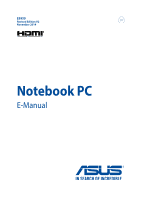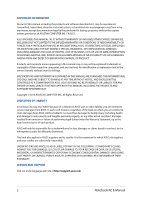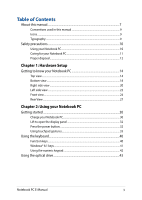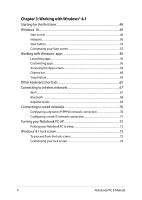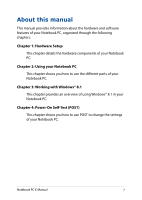Asus ROG G751JY Users Manual for English Edition - Page 3
Table of Contents, Hardware Setup, Using your Notebook PC - not charging
 |
View all Asus ROG G751JY manuals
Add to My Manuals
Save this manual to your list of manuals |
Page 3 highlights
Table of Contents About this manual...7 Conventions used in this manual 9 Icons...9 Typography...9 Safety precautions...10 Using your Notebook PC 10 Caring for your Notebook PC 11 Proper disposal...12 Chapter 1: Hardware Setup Getting to know your Notebook PC 14 Top view...14 Bottom view...18 Right side view...20 Left side view...22 Front view...24 Rear View...27 Chapter 2: Using your Notebook PC Getting started...30 Charge your Notebook PC 30 Lift to open the display panel 32 Press the power button 32 Using touchpad gestures 33 Using the keyboard...40 Function keys...40 Windows® 8.1 keys...41 Using the numeric keypad 42 Using the optical drive 43 Notebook PC E-Manual 3
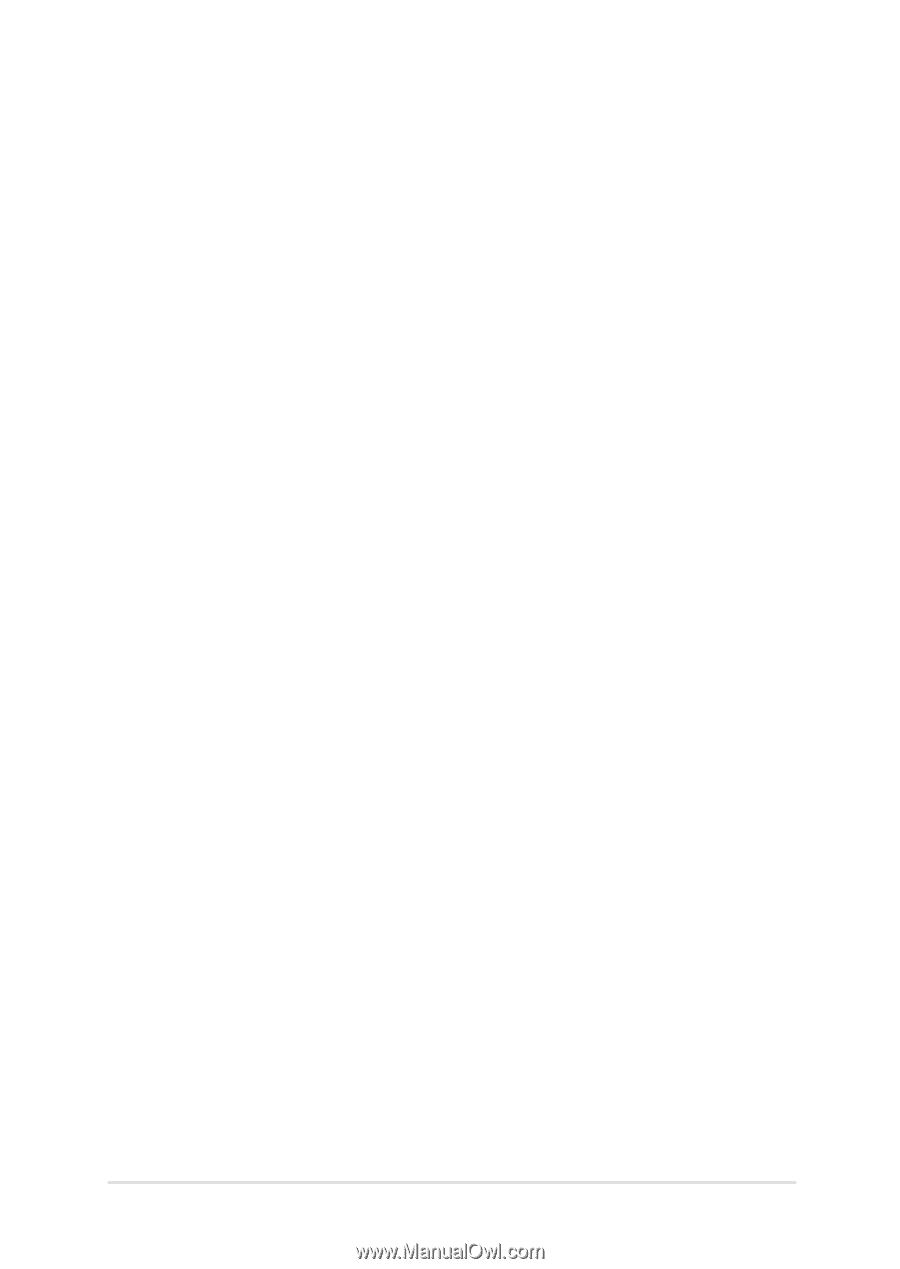
Notebook PC E-Manual
3
Table of Contents
About this manual
.....................................................................................................
7
Conventions used in this manual
.............................................................................
9
Icons
....................................................................................................................................
9
Typography
.......................................................................................................................
9
Safety precautions
.....................................................................................................
10
Using your Notebook PC
..............................................................................................
10
Caring for your Notebook PC
.....................................................................................
11
Proper disposal
................................................................................................................
12
Chapter 1: Hardware Setup
Getting to know your Notebook PC
...................................................................
14
Top view
.............................................................................................................................
14
Bottom view
.....................................................................................................................
18
Right side view
................................................................................................................
20
Left side view
...................................................................................................................
22
Front view
..........................................................................................................................
24
Rear View
...........................................................................................................................
27
Chapter 2: Using your Notebook PC
Getting started
...........................................................................................................
30
Charge your Notebook PC
...........................................................................................
30
Lift to open the display panel.
...................................................................................
32
Press the power button.
...............................................................................................
32
Using touchpad gestures
.............................................................................................
33
Using the keyboard
...................................................................................................
40
Function keys
...................................................................................................................
40
Windows® 8.1 keys
.........................................................................................................
41
Using the numeric keypad
..........................................................................................
42
Using the optical drive
.............................................................................................
43