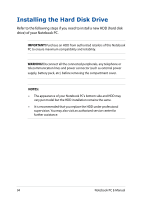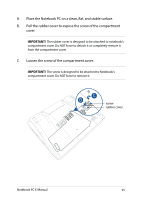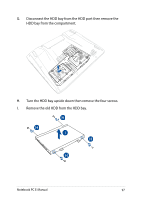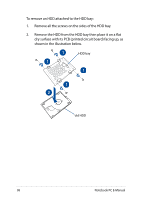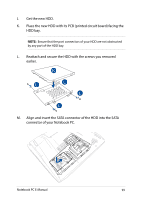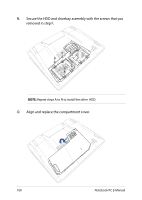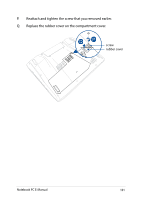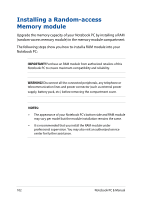Asus ROG G751JY Users Manual for English Edition - Page 99
Reattach and secure the HDD with the screws you removed, Get the new HDD.
 |
View all Asus ROG G751JY manuals
Add to My Manuals
Save this manual to your list of manuals |
Page 99 highlights
J. Get the new HDD. K. Place the new HDD with its PCB (printed circuit board) facing the HDD bay. NOTE: Ensure that the port connectors of your HDD are not obstructed by any part of the HDD bay. L. Reattach and secure the HDD with the screws you removed earlier. M. Align and insert the SATA connector of the HDD into the SATA connector of your Notebook PC. Notebook PC E-Manual 99

Notebook PC E-Manual
99
J.
Get the new HDD.
K.
Place the new HDD with its PCB (printed circuit board) facing the
HDD bay.
NOTE:
Ensure that the port connectors of your HDD are not obstructed
by any part of the HDD bay.
L.
Reattach and secure the HDD with the screws you removed
earlier.
M.
Align and insert the SATA connector of the HDD into the SATA
connector of your Notebook PC.