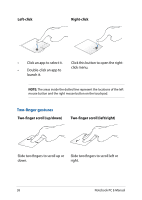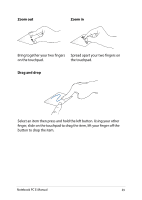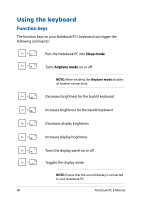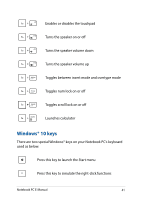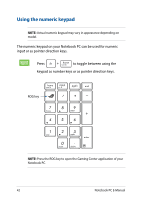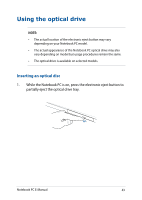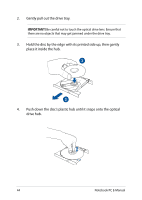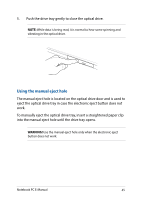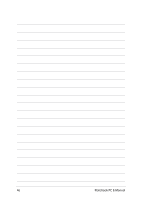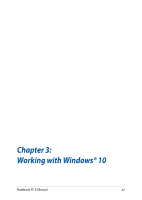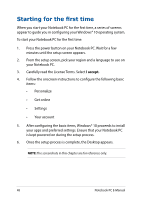Asus ROG G752VS Users Manual for English Edition - Page 43
Using the optical drive, Inserting an optical disc
 |
View all Asus ROG G752VS manuals
Add to My Manuals
Save this manual to your list of manuals |
Page 43 highlights
Using the optical drive NOTE: • The actual location of the electronic eject button may vary depending on your Notebook PC model. • The actual appearance of the Notebook PC optical drive may also vary depending on model but usage procedures remain the same. • The optical drive is available on selected models. Inserting an optical disc 1. While the Notebook PC is on, press the electronic eject button to partially eject the optical drive tray. Notebook PC E-Manual 43
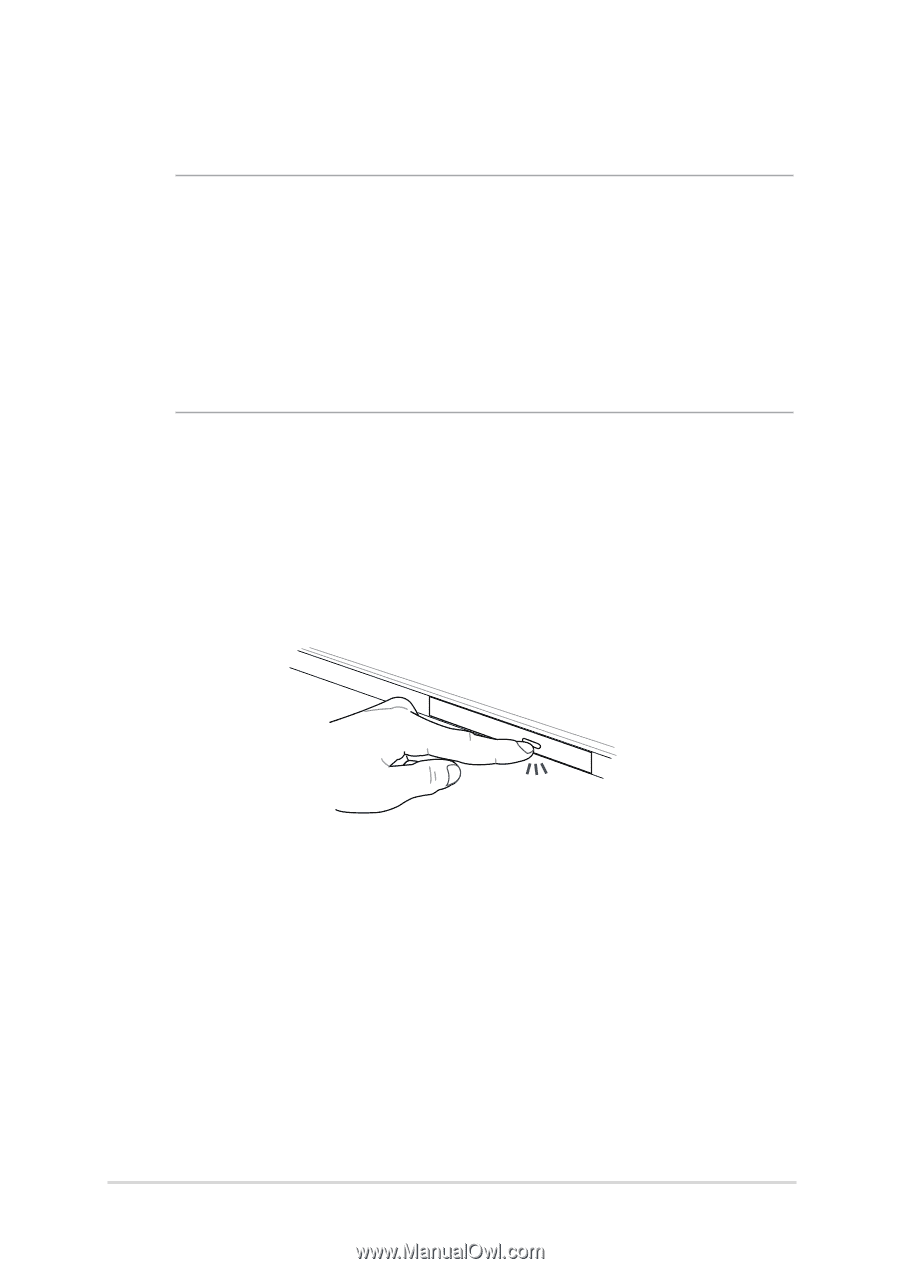
Notebook PC E-Manual
43
Using the optical drive
NOTE:
•
The actual location of the electronic eject button may vary
depending on your Notebook PC model.
•
The actual appearance of the Notebook PC optical drive may also
vary depending on model but usage procedures remain the same.
•
The optical drive is available on selected models.
Inserting an optical disc
1.
While the Notebook PC is on, press the electronic eject button to
partially eject the optical drive tray.