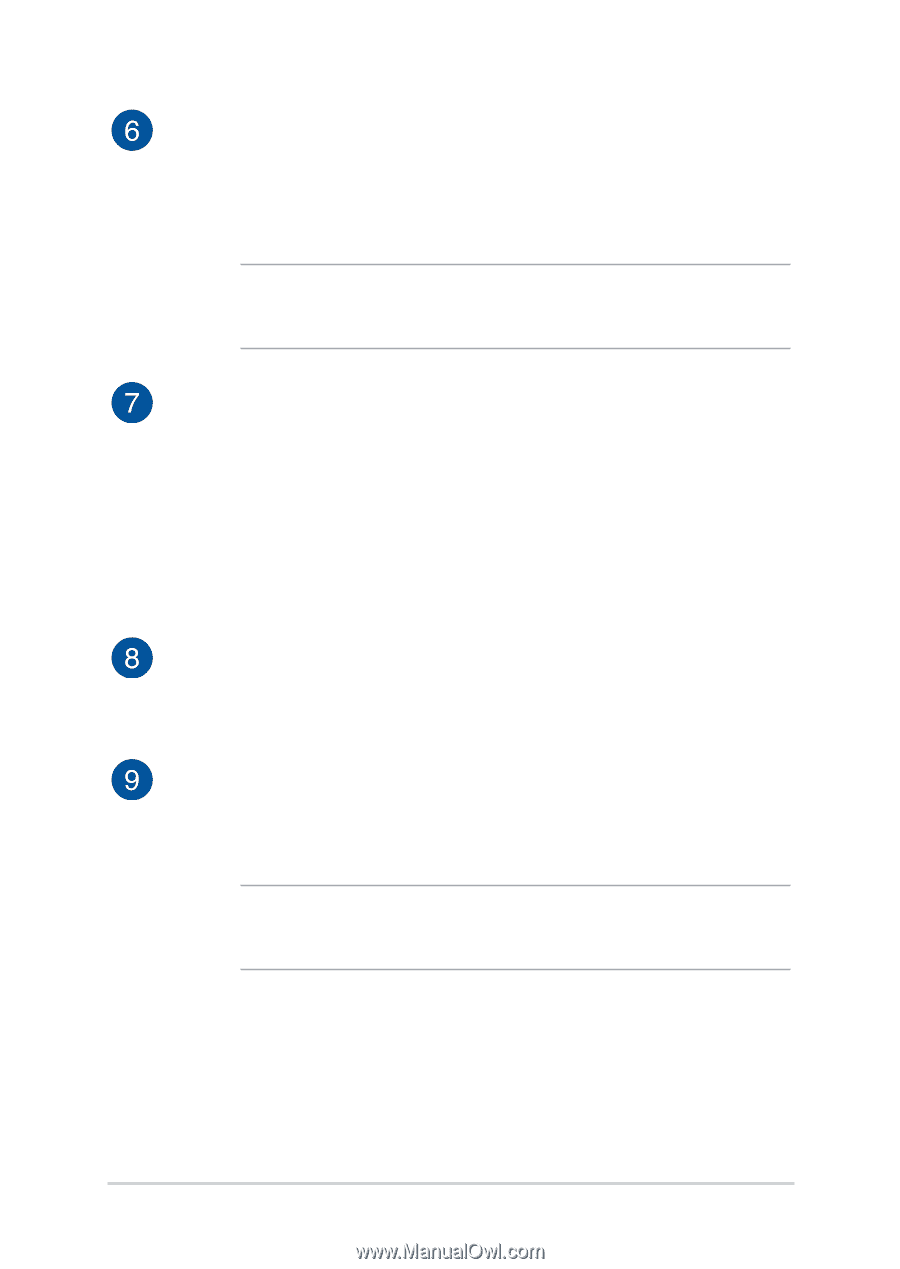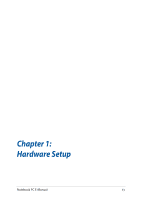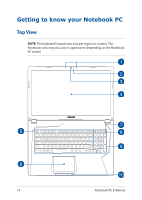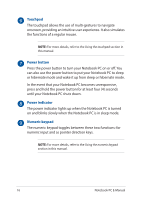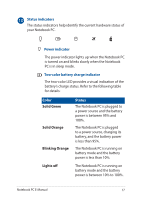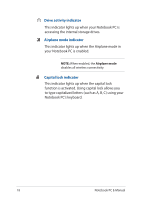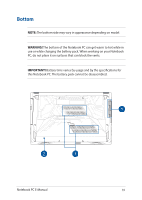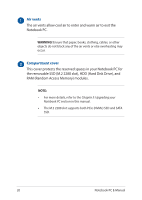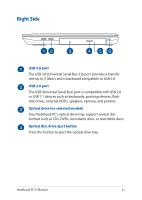Asus ROG GL753VD Users Manual for English Edition - Page 16
Touchpad, Power button, Power indicator, Numeric keypad, until your Notebook PC shuts down.
 |
View all Asus ROG GL753VD manuals
Add to My Manuals
Save this manual to your list of manuals |
Page 16 highlights
Touchpad The touchpad allows the use of multi-gestures to navigate onscreen, providing an intuitive user experience. It also simulates the functions of a regular mouse. NOTE: For more details, refer to the Using the touchpad section in this manual. Power button Press the power button to turn your Notebook PC on or off. You can also use the power button to put your Notebook PC to sleep or hibernate mode and wake it up from sleep or hibernate mode. In the event that your Notebook PC becomes unresponsive, press and hold the power button for at least four (4) seconds until your Notebook PC shuts down. Power indicator The power indicator lights up when the Notebook PC is turned on and blinks slowly when the Notebook PC is in sleep mode. Numeric keypad The numeric keypad toggles between these two functions: for numeric input and as pointer direction keys. NOTE: For more details, refer to the Using the numeric keypad section in this manual. 16 Notebook PC E-Manual