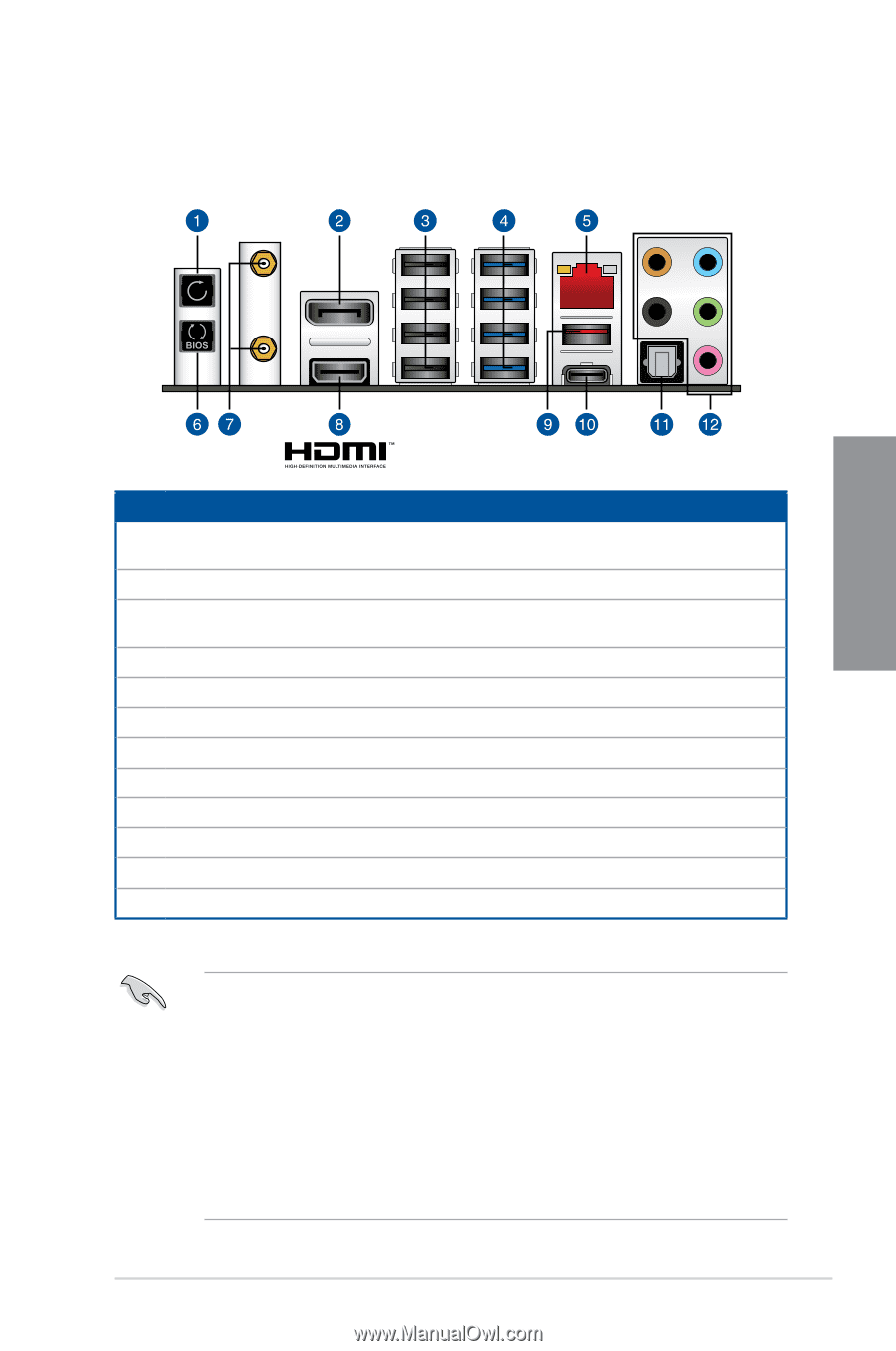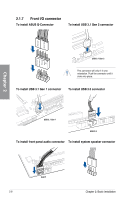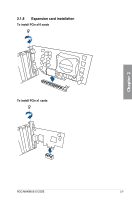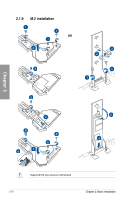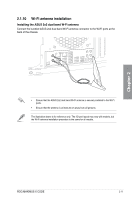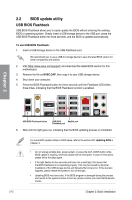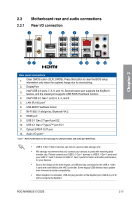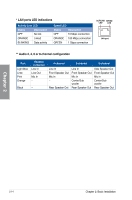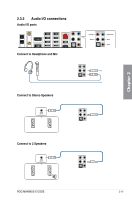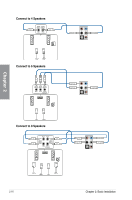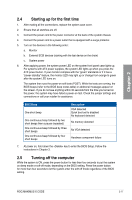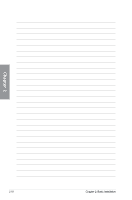Asus ROG MAXIMUS X CODE User Guide - Page 55
Motherboard rear and audio connections, 2.3.1 Rear I/O connection - bluetooth
 |
View all Asus ROG MAXIMUS X CODE manuals
Add to My Manuals
Save this manual to your list of manuals |
Page 55 highlights
2.3 Motherboard rear and audio connections 2.3.1 Rear I/O connection Chapter 2 Rear panel connectors 1. Clear CMOS button (CLR_CMOS). Press this button to clear the BIOS setup information only when the systems hangs due to overclocking. 2. DisplayPort 3. Intel® USB 2.0 ports 7, 8, 9, and 10. Second lowest port supports the KeyBot II feature, and the lowest port supports USB BIOS Flashback function. 4. Intel® USB 3.1 Gen 1 ports 3, 4, 5, and 6 5. LAN (RJ-45) port* 6. USB BIOS Flashback button 7. Wi-Fi 802.11 a/b/g/n/ac, Bluetooth V4.2 8. HDMI port 9. USB 3.1 Gen 2 Type-A port E2 10. USB 3.1 Gen 2 Type-C™ port EC1 11. Optical S/PDIF OUT port 12. Audio I/O ports** * and ** : Refer to the tables on the next page for LAN port LEDs, and audio port definitions. • USB 3.1 Gen 1/Gen 2 devices can only be used as data storage only. • We strongly recommend that you connect your devices to ports with matching data transfer rate. Please connect your USB 3.1 Gen 1 devices to USB 3.1 Gen 1 ports and your USB 3.1 Gen 2 devices to USB 3.1 Gen 2 ports for faster and better performance for your devices. • Due to the design of the Intel chipset, all USB devices connected to the USB 3.1 Gen 1 ports are controlled by the xHCI controller. Some legacy USB devices must update their firmware for better compatibility. • When KeyBot II is activated, USB hot plug function of the KeyBot port (USB 2.0 port 9) will be temporarily disabled. ROG MAXIMUS X CODE 2-13