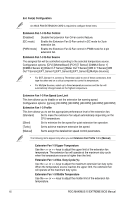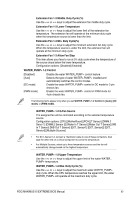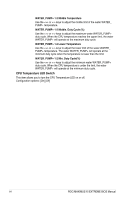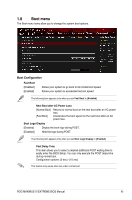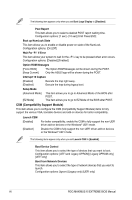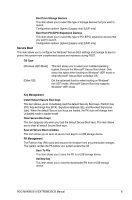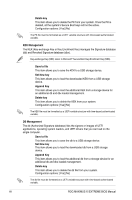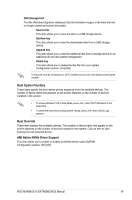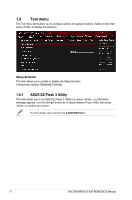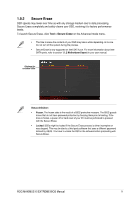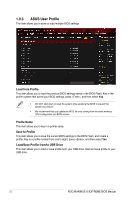Asus ROG MAXIMUS XI EXTREME ROGMAXIMUSXIEXTREMEBIOSManual Users Manual English - Page 67
Secure Boot, Boot from PCI-E/PCI Expansion Devices
 |
View all Asus ROG MAXIMUS XI EXTREME manuals
Add to My Manuals
Save this manual to your list of manuals |
Page 67 highlights
Boot from Storage Devices This item allows you to select the type of storage devices that you want to launch. Configuration options: [Ignore] [Legacy only] [UEFI only] Boot from PCI-E/PCI Expansion Devices This item allows you to select the type of PCI-E/PCI expansion devices that you want to launch. Configuration options: [Ignore] [Legacy only] [UEFI only] Secure Boot This item allows you to configure the Windows® Secure Boot settings and manage its keys to protect the system from unauthorized access and malwares during POST. OS Type [Windows UEFI Mode] [Other OS] This item allows you to select your installed operating system. Execute the Microsoft® Secure Boot check. Only select this option when booting on Windows® UEFI mode or other Microsoft® Secure Boot compliant OS. Get the optimized function when booting on Windows® non-UEFI mode. Microsoft® Secure Boot only supports Windows® UEFI mode. Key Management Install Default Secure Boot keys This item allows you to immediately load the default Security Boot keys, Platform key (PK), Key-exchange Key (KEK), Signature database (db), and Revoked Signatures (dbx). When the default Secure boot keys are loaded, the PK state will change from Unloaded mode to loaded mode. Clear Secure Boot keys This item appears only when you load the default Secure Boot keys. This item allows you to clear all default Secure Boot keys. Save all Secure Boot variables This item allows you to save all secure boot keys to a USB storage device. PK Management The Platform Key (PK) locks and secures the firmware from any permissible changes. The system verifies the PK before your system enters the OS. Save To File This item allows you to save the PK to a USB storage device. Set New key This item allows you to load the downloaded PK from a USB storage device. ROG MAXIMUS XI EXTREME BIOS Manual 67