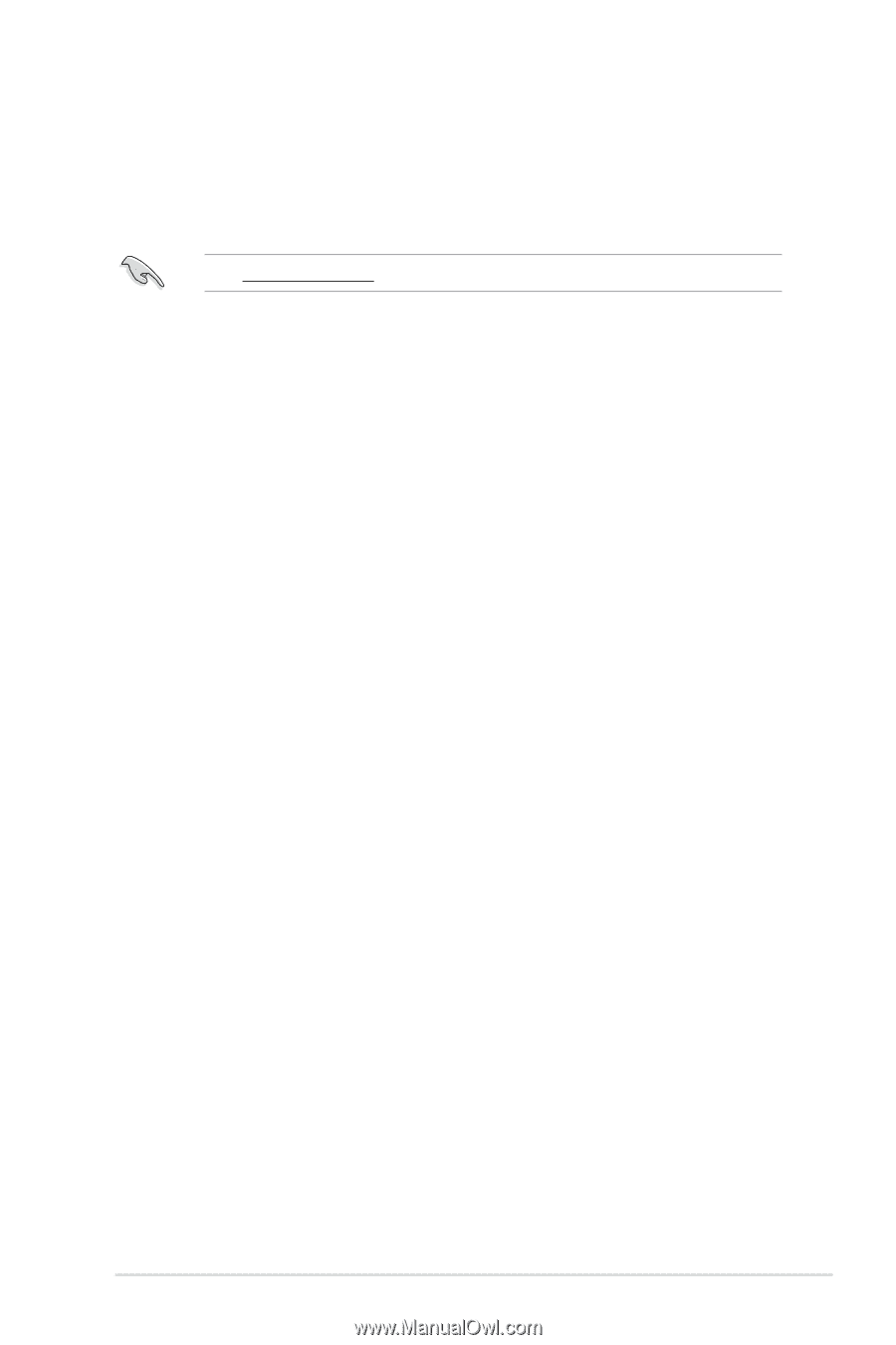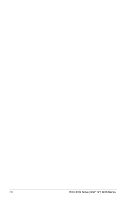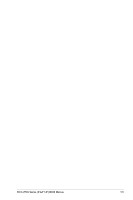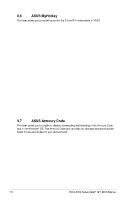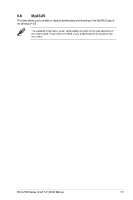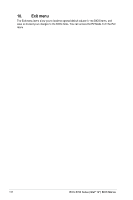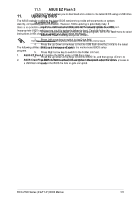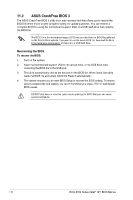Asus ROG MAXIMUS Z790 FORMULA ROG Z790 Series BIOS Manual English - Page 109
Updating BIOS, 11.1 ASUS EZ Flash 3
 |
View all Asus ROG MAXIMUS Z790 FORMULA manuals
Add to My Manuals
Save this manual to your list of manuals |
Page 109 highlights
11. Updating BIOS The ASUS website publishes the latest BIOS versions to provide enhancements on system stability, compatibility,and performance. However, BIOS updating is potentially risky. If there is no problem using the current version of BIOS, DO NOT manually update the BIOS. Inappropriate BIOS updating may result to system's failure to boot. Carefully follow the instructions in this chapter to update your BIOS when necessary. Visit http://www.asus.com to download the latest BIOS file for this motherboard. The following utilities allow you to manage and update the motherboard BIOS setup program. 1. ASUS EZ Flash 3: Updates the BIOS using a USB flash drive. 2. ASUS CrashFree BIOS 3: Restores the BIOS using the motherboard support DVD or a USB flash drive when the BIOS file fails or gets corrupted. 11.1 ASUS EZ Flash 3 ASUS EZ Flash 3 allows you to download and update to the latest BIOS using a USB drive. To update the BIOS: 1. Insert the USB flash drive that contains the latest BIOS file to a USB port. 2. Enter the Advanced Mode of the BIOS setup program. Go to the Tool menu to select ASUS EZ Flash 3 Utility and press . 3. Press Left arrow key to switch to the Drive field. 4. Press the Up/Down arrow keys to find the USB flash drive that contains the latest BIOS, and then press . 5. Press Right arrow key to switch to the Folder Info field. 6. Press the Up/Down arrow keys to find the BIOS file, and then press to perform the BIOS update process. Reboot the system when the update process is done. ROG Z790 Series (Intel® 14th) BIOS Manual 109