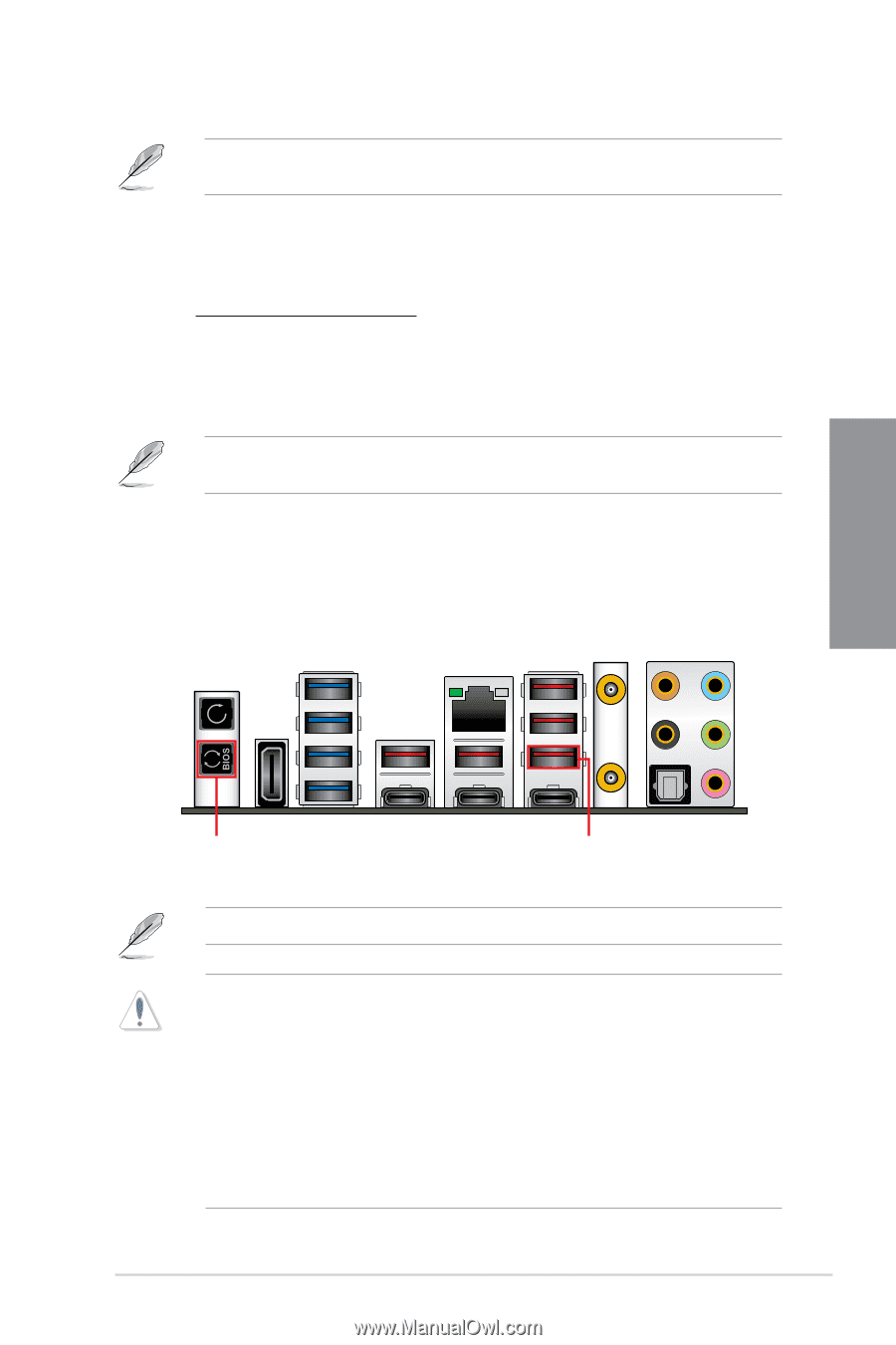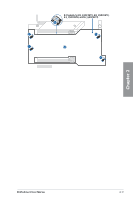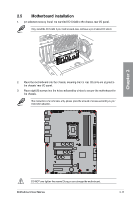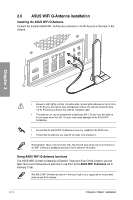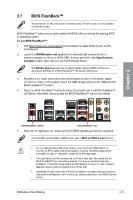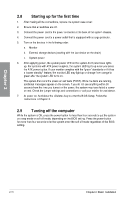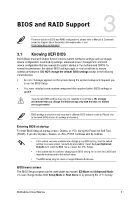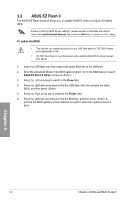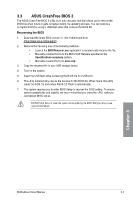Asus ROG MAXIMUS Z790 FORMULA Users Manual English - Page 53
BIOS FlashBack™, BIOSRenamer.exe, Specifications, summary
 |
View all Asus ROG MAXIMUS Z790 FORMULA manuals
Add to My Manuals
Save this manual to your list of manuals |
Page 53 highlights
2.7 BIOS FlashBack™ The illustrations for this section are for reference only. The WiFi module is only available on selected models. BIOS FlashBack™ allows you to easily update the BIOS without entering the existing BIOS or operating system. To use BIOS FlashBack™: 1. Visit https://www.asus.com/support/ and download the latest BIOS version for this motherboard. 2. Launch the BIOSRenamer.exe application to automatically rename the file or manually rename the file to the BIOS CAP filename specified in the Specifications summary section, then copy it to your USB storage device. The BIOSRenamer.exe application is zipped together with your BIOS file when you download a BIOS file for a BIOS FlashBack™ compatible motherboard. 3. Plug the 24-pin power connector to the motherboard and turn on the power supply (no need to power on the system). Insert the USB storage device to the USB port with BIOS FlashBack™ function. 4. Press the BIOS FlashBack™ button for three (3) seconds until the BIOS FlashBack™ LED blinks three times, indicating that the BIOS FlashBack™ function is enabled. Chapter 2 BIOS FlashBack™ button BIOS FlashBack™ port 5. Wait until the light goes out, indicating that the BIOS updating process is completed. For more BIOS update utilities in BIOS setup, refer to BIOS and RAID Support section. • Do not unplug portable disk, power system, press the Clear CMOS button, or short the CLRTC header while BIOS update is ongoing, otherwise update will be interrupted. In case of interruption, please follow the steps again. • If the light flashes for five seconds and turns into a solid light, this means that the BIOS FlashBack™ is not operating properly. This may be caused by improper installation of the USB storage device and filename/file format error. If this scenario happens, please restart the system to turn off the light. • Updating BIOS may have risks. If the BIOS program is damaged during the process and results to the system's failure to boot up, please contact your local ASUS Service Center. Motherboard User Manual 2-15